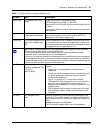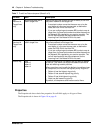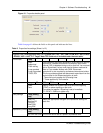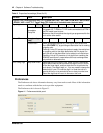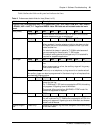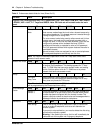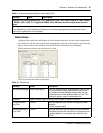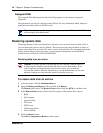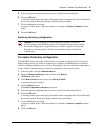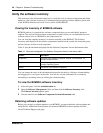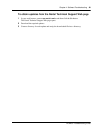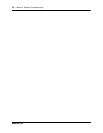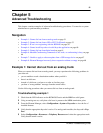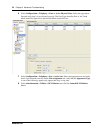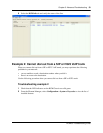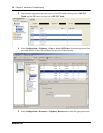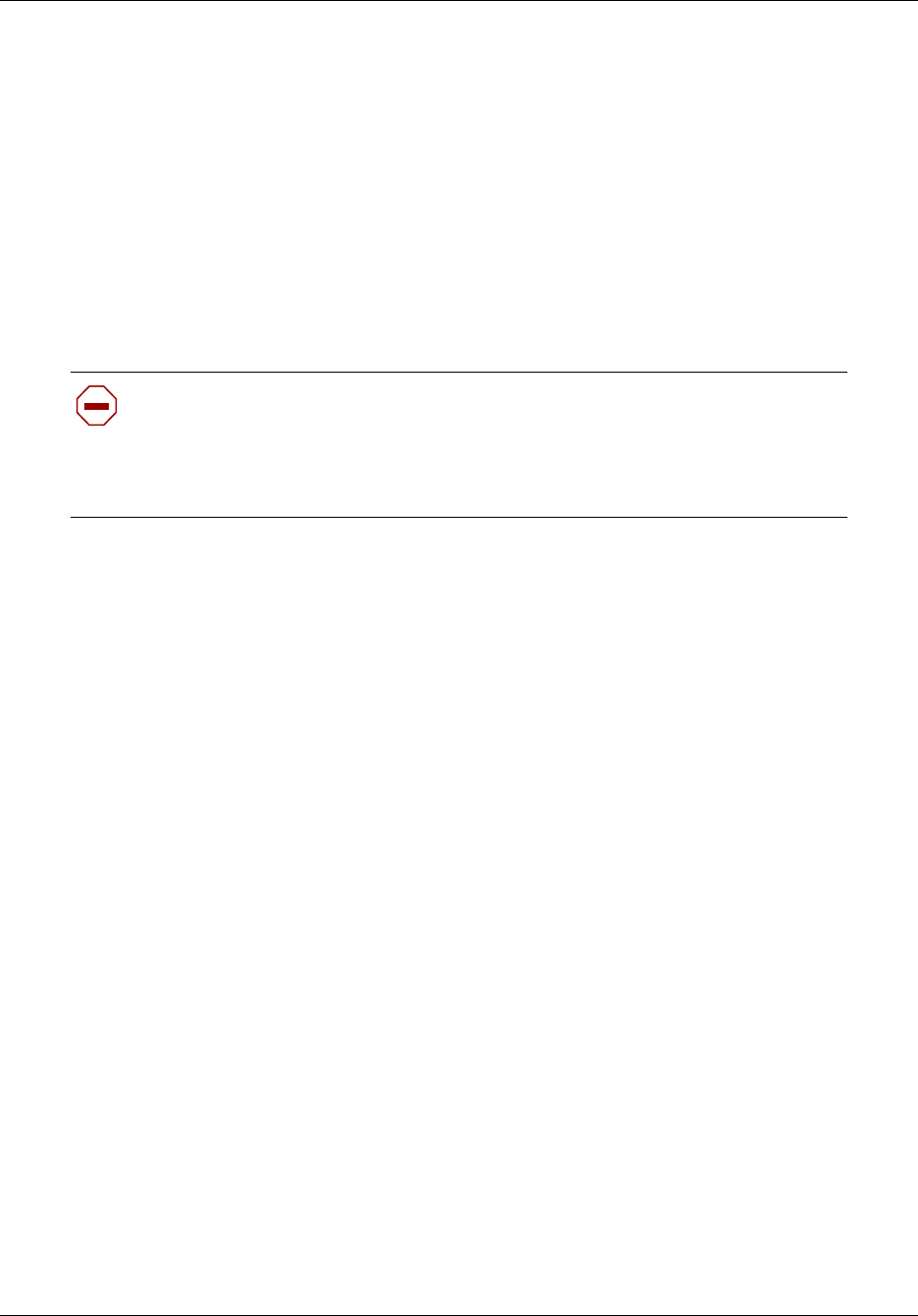
Chapter 4 Software Troubleshooting 47
BCM450 Troubleshooting Guide
5 Select the optional components that you want to include from the backup file.
6 Click the OK button.
A warning window opens and displays information about components that will be affected by
the restore operation. Read the warning carefully before proceeding.
7 Click the Yes button to proceed.
A progress window opens. When the operation is complete, the Restore Complete window
opens.
8 Click the OK button.
Restoring the factory configuration
To restore the factory configuration
Your BCM450 is delivered with a backup file that was created at the factory. This file can be a
helpful starting point if you decide to completely re-configure your BCM450 and would like to
erase the settings programmed on your device. Although you can select individual components to
restore, Nortel recommends that you restore all components when using this option.
1 In the task panel, click the Administration tab.
2 Open the Backup and Restore folder, and then click Restore.
The Restore panel opens.
3 In the Restore From selection field, select Factory Default.
A warning dialog box displays.
4 Click the Restore button.
The Select Components to Restore panel opens.
5 Select the optional components that you want to include from the backup archive.
6 Click the OK button.
A warning window opens and displays information about components that will be affected by
the restore operation. Read the warning carefully before proceeding.
7 Click the Yes button to proceed.
A progress window opens. When the operation is complete, the Restore Complete window
opens.
8 Click the OK button.
Caution: A restore operation is a service-affecting operation. A number of
services running on the BCM450 system will be stopped and then restarted using
the restored configuration or application data. A reboot is required if you choose
Keycodes as a restore option. It will take several minutes before Voicemail is
working again.