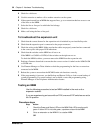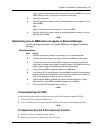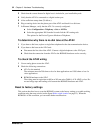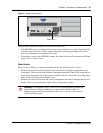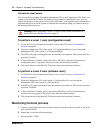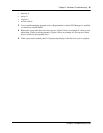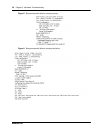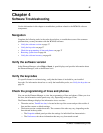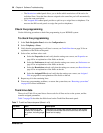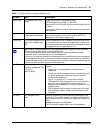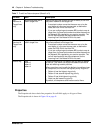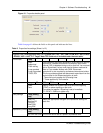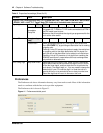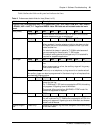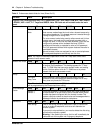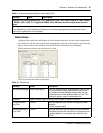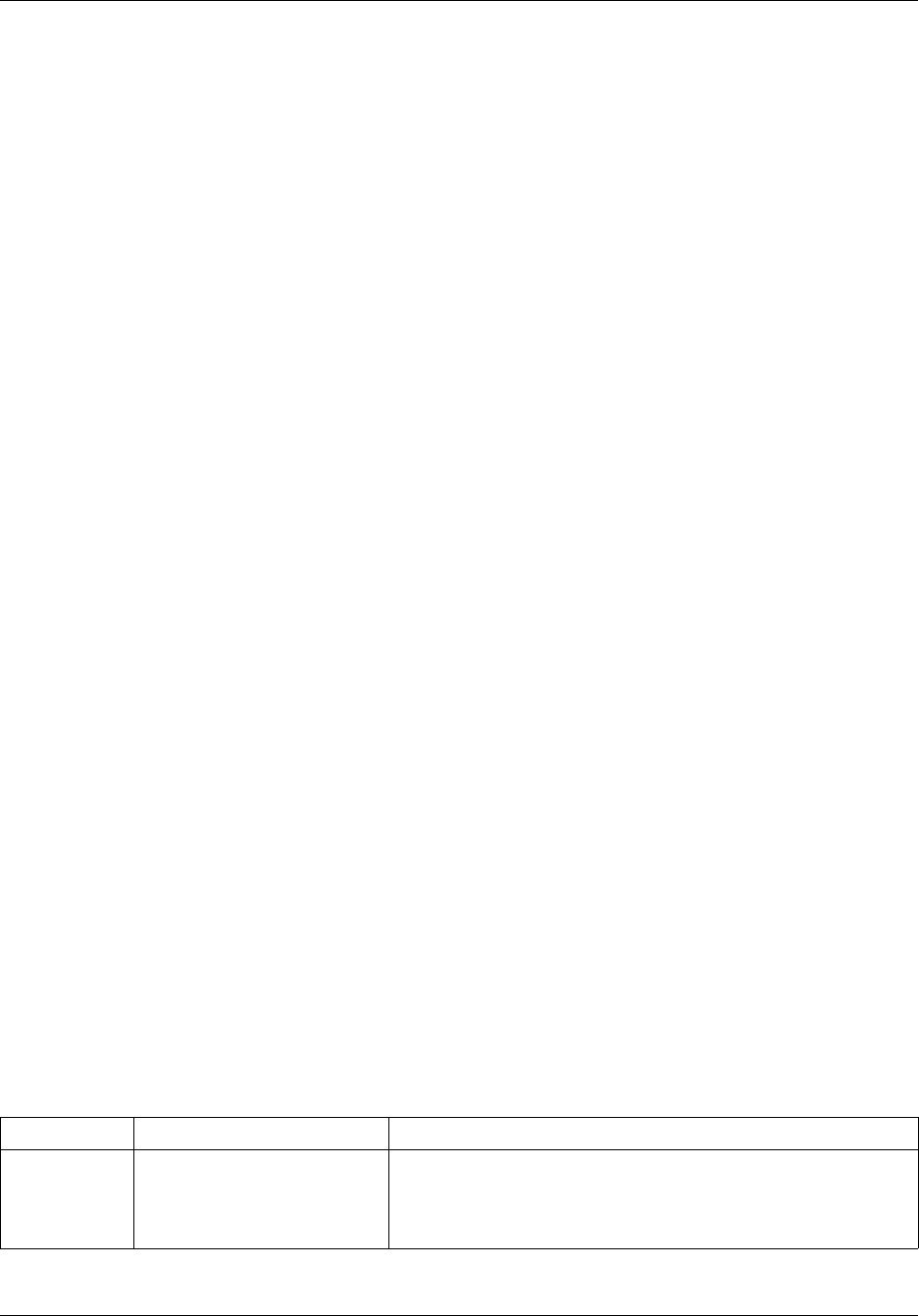
38 Chapter 4 Software Troubleshooting
NN40160-700NN40160-700
—The Restrictions tabbed panel allows you to define which restrictions will be active for
individual lines. Note that lines that are assigned to the same line pool will automatically
assign the same restrictions.
—The Assigned DNs tabbed panel provides a quick way to assign lines to telephones. You
must use the DN records panels to assign line pools to telephones.
Check line programming
Use the following procedure to check line programming in your BCM450 system.
To check line programming
1 In the Task Navigation Panel, select the Configuration tab.
2 Select Telephony > Lines.
3 Verify that the programming for all lines is correct; see Trunk/Line data on page 38 for an
explanation of the fields on the panel.
4 Select a line, and then select a tab:
a Select the Properties tab and verify that the settings are correct; see Properties on
page 40 for an explanation of the fields on the tab.
b Select the Preferences tab and verify that the settings are correct; see Preferences on
page 42 for an explanation of the fields on the tab.
c Select the Restrictions tab and verify that the settings are correct; see Restrictions on
page 45 for an explanation of the fields on the tab.
d Select the Assigned DNs tab and verify that the settings are correct; see Assigned
DNs on page 46 for an explanation of the fields on the tab.
5 Repeat step 4 for the remaining lines.
6 Correct any programming problems, or restore the system data; see “Restoring system data”
on page 46 for more information.
Trunk/Line data
The top-level Table View panel shows line records for all lines active on the system, and the
common assigned parameters.
Table 7 on page 38 describes the fields found on the Trunk/Line Data main panel.
Table 7 Trunk/Line Data main panel (Sheet 1 of 3)
Attribute Value Description
Line This list contains all the
possible line numbers for
the system, including target
lines.
Configure only those lines that are active on the system.
(Click the Active check box and ensure that the Inactive
check box is empty).