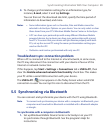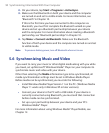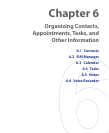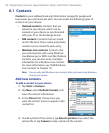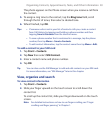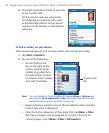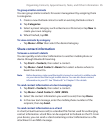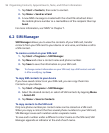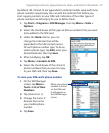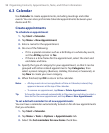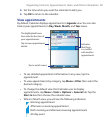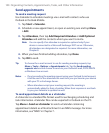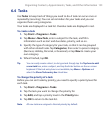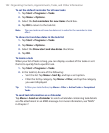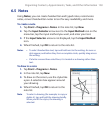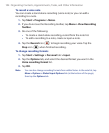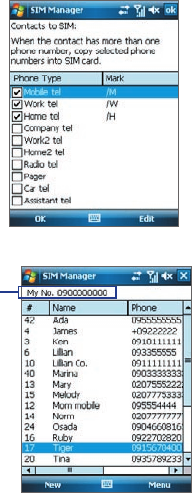
Organizing Contacts, Appointments, Tasks, and Other Information 97
By default, /M, /W and /H are appended to indicate mobile, work and home
phone numbers respectively. You can edit this indicator first before you
start copying contacts to your SIM card. Indicators of the other types of
phone numbers are left empty for you to define them.
1. Tap Start > Programs > SIM Manager, then tap Menu > Tools >
Options
.
2. Select the check boxes of the types of phone numbers that you want
to be added to the SIM card.
3. Under the Mark column, you can
change the indicator that will be
appended to the SIM contact names
for each phone number type. To do so,
select a phone type, tap Edit, enter your
desired indicator, then tap Save.
4. After modifying, tap OK.
5. Tap Menu > Contacts to SIM.
6. Select the check boxes of the contact’s
phone numbers that you want to copy
to your SIM card, then tap Save
.
To store your SIM card’s phone number
1. On the SIM Manager
screen, tap Menu >
Tools > List of Own
Numbers
.
2. Tap [Voice Line 1].
3. Change the name, if
desired, then enter
your mobile phone
number.
4. Tap Save.
When your phone
number is stored
on the SIM card,
it will appear on
the SIM Manager
screen.