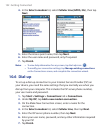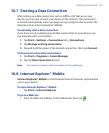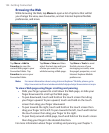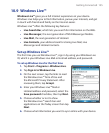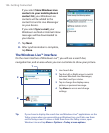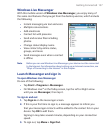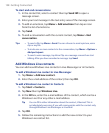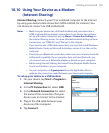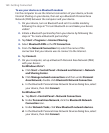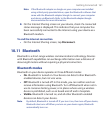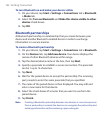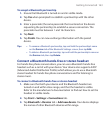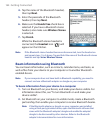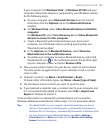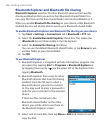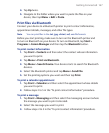160 Getting Connected
To use your device as a Bluetooth modem
For the computer to use the Internet connection of your device, activate
Internet Sharing on your device, then set up a Bluetooth Personal Area
Network (PAN) between the computer and your device.
1. On your device, turn on Bluetooth and set it to visible mode by
following the steps in “To turn Bluetooth on and make your device
visible”.
2. Initiate a Bluetooth partnership from your device by following the
steps in “To create a Bluetooth partnership.“
3. Tap Start > Programs > Internet Sharing.
4. Select Bluetooth PAN as the PC Connection.
5. From the Network Connection list, select the name of the
connection that your device uses to connect to the Internet.
6. Tap Connect.
7. On your computer, set up a Bluetooth Personal Area Network (PAN)
with your device:
For Windows Vista®:
a. Click Start > Control Panel > Network and Internet > Network
and Sharing Center.
b.
Click Manage network connections and then under Personal
Area Network, double-click Bluetooth Network Connection
.
c. In the Bluetooth Personal Area Network Devices dialog box, select
your device, then click Connect
.
For Windows XP:
a. Tap Start > Control Panel > Network Connections.
b.
Under Personal Area Network, click the Bluetooth Network
Connection icon.
c.
Under Network Tasks, click View Bluetooth network devices.
d. In the Bluetooth Personal Area Network Devices dialog box, select
your device, then click Connect
.