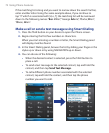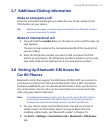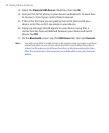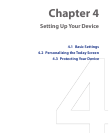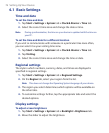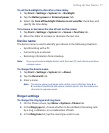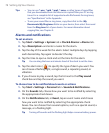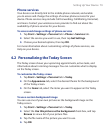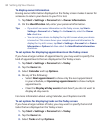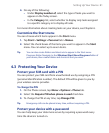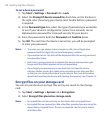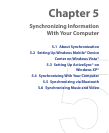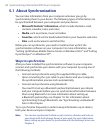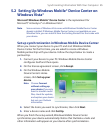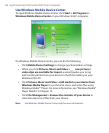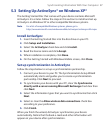80 Setting Up Your Device
To display owner information
Having owner information displayed on the Today screen makes it easier for
someone to return your device to you if it is lost.
1. Tap Start > Settings > Personal tab > Owner Information.
2. On the Identification tab, enter your personal information.
Tips • If you don’t see owner information on the Today screen, tap Start >
Settings > Personal
tab > Today. On the Items tab, select the Owner
Info check box.
• You can set your device to display the ‘my info’ screen when your device
is turned on. This screen shows your complete personal information. To
display the 'my info' screen, tap Start
> Settings > Personal tab > Owner
Information > Options tab then select the Identification information
check box.
To set options for displaying appointments on the Today screen
If you have a large number of appointments, you may want to specify the
kind of appointments that are displayed on the Today screen.
1. Tap Start > Settings > Personal tab > Today.
2. Tap the Items tab.
3. Select Calendar and tap Options.
4. Do any of the following:
• Select Next appointment to show only the next appointment
in your schedule, or
Upcoming appointments to show multiple
appointments.
• Clear the Display all day events check box if you do not want to
display all-day events.
For more information about using Calendar, see Chapters 6 and 8.
To set options for displaying tasks on the Today screen
If you have a large number of tasks, you may want to specify the kind of
tasks that are displayed on the Today screen.
1. Tap Start > Settings > Personal tab > Today.
2. Tap the Items tab.
3. Select Tasks and tap Options.