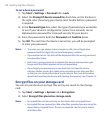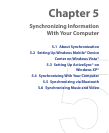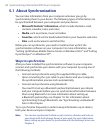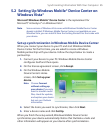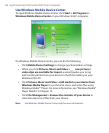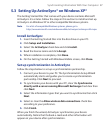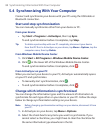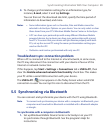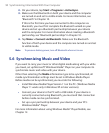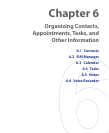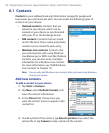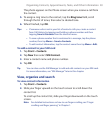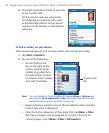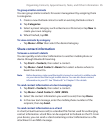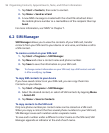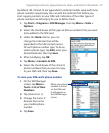90 Synchronizing InformationWithYour Computer
2. On your device, tap Start > Programs > ActiveSync.
3. Make sure that Bluetooth on both your device and the computer
are turned on and set to visible mode. For more information, see
“Bluetooth” in Chapter 10.
If this is the first time you have connected to this computer via
Bluetooth, you must first complete the Bluetooth wizard on your
device and set up a Bluetooth partnership between your device
and the computer. For more information about creating a Bluetooth
partnership, see “Bluetooth partnerships” in Chapter 10.
4. Tap Menu > Connect via Bluetooth. Make sure the Bluetooth
function of both your device and the computer are turned on and set
to visible mode.
Note To preserve battery power, turn off Bluetooth when not in use.
5.6 Synchronizing Music and Video
If you want to carry your music or other digital media along with you while
you travel, set up Microsoft® Windows Media® Player on your computer to
synchronize music and video with your device.
Other than selecting the Media information type to be synchronized, all
media synchronization settings must be set in Windows Media Player.
Before media can be synchronized, you must do the following:
• Install Windows Media Player Version 11 on the PC. (Windows Media
Player 11 works only in Windows XP or later versions).
• Connect your device to the PC with a USB cable. If your device is
currently connected using Bluetooth, you must end that connection
before media can be synchronized.
• Set up a sync partnership between your device and your PC’s
Windows Media® Player.
For more information about using Windows Media® Player Mobile, see
Chapter 12.