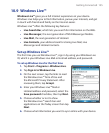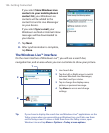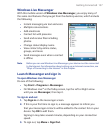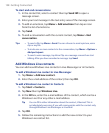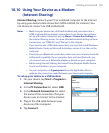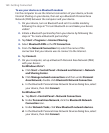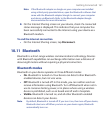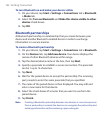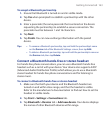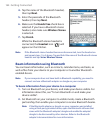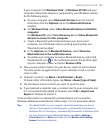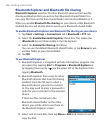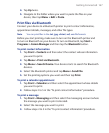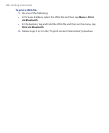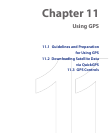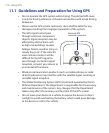Getting Connected 163
To accept a Bluetooth partnership
1. Ensure that Bluetooth is turned on and in visible mode.
2. Tap Yes when prompted to establish a partnership with the other
device.
3. Enter a passcode (the same passcode that is entered on the device
requesting the partnership) to establish a secure connection. The
passcode must be between 1 and 16 characters.
4. Tap Next.
5. Tap Finish. You can now exchange information with the paired
device.
Tips • To rename a Bluetooth partnership, tap and hold the partnership’s name
on the Devices tab of the Bluetooth Settings screen, then tap Edit.
• To delete a Bluetooth partnership, tap and hold the partnership’s name on
the Devices tab, then tap Delete.
Connect a Bluetooth hands-free or stereo headset
For hands-free phone conversations, you can use a Bluetooth hands-free
headset such as a car kit with your device. Your device also supports A2DP
(Advanced Audio Distribution Profile) which allows you to use a Bluetooth
stereo headset for hands-free phone conversations and for listening to
stereo music.
To connect a Bluetooth hands-free or stereo headset
1. Make sure that both your device and the Bluetooth headset are
turned on and within close range, and that the headset is visible.
Refer to the manufacturer’s documentation to find out how to set the
headset in visible mode.
2. Tap Start > Settings > Connections tab.
3. Tap Bluetooth > Devices tab > Add new device. Your device displays
the names of other Bluetooth devices within range.