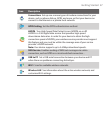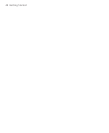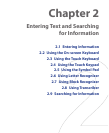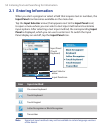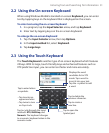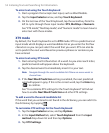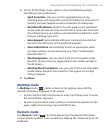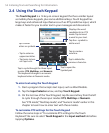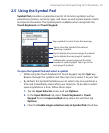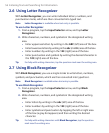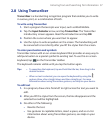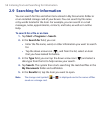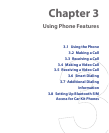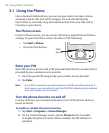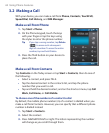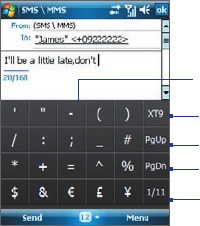
Entering Text and Searching for Information 55
2.5 Using the Symbol Pad
Symbol Pad provides a comprehensive list of common symbols such as
parentheses, braces, currency signs, and more, as well as punctuation marks
and special characters. The Symbol pad is available when using both the
Tou
ch Keyboard and Touch Keypad.
Tap a symbol to insert it into the message.
Tap to display the previous page of symbols.
Tap to display the next page of symbols.
Tap to close the Symbol Pad without
selecting a symbol.
Indicates the current page and the total
number of symbol pages. Tap to go to the
next page of symbols.
To open the Symbol Pad and select a symbol
• While using the Touch Keyboard or Touch Keypad, tap the Sym key.
Browse through the symbols and then tap one to insert it to your text.
• By default, the Symbol Pad allows you to select only one symbol at a
time and immediately closes after your selection. To be able to select
several symbols at a time, follow these steps:
1. Tap the Input Selector arrow, and tap Options.
2. In the Input Method tab, select Touch Keyboard or Touch
Keypad from the Input method drop-down list and then tap
Options.
3. Clear the Enable single selection only in Symbol Pad check box.