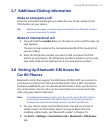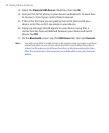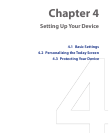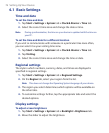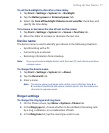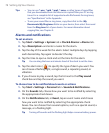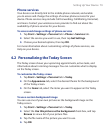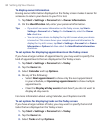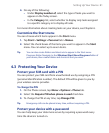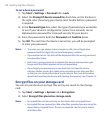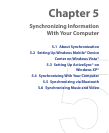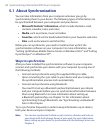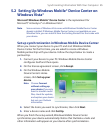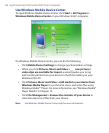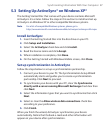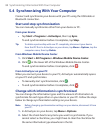Setting Up Your Device 81
4. Do any of the following:
• Under Display number of, select the type of tasks you want to
appear on the Today screen.
• In the Category list, select whether to display only tasks assigned
to a specific category or to display all tasks.
For more information about creating tasks on your device, see Chapter 6.
Customize the Start menu
You can choose which items appear in the Start menu.
1. Tap Start > Settings > Personal tab > Menus.
2. Select the check boxes of the items you want to appear in the Start
menu. You can select up to seven items.
Tip You can also create folders and shortcuts to appear in the Start menu
Programs folder. Navigate to the /Windows/Start Menu/Programs folder of
your device, then create folders and shortcuts that you want.
4.3 Protecting Your Device
Protect your SIM card with a PIN
You can protect your SIM card from unauthorized use by assigning a PIN
(personal identification number). The default PIN will be given to you by
your wireless service provider.
To change the PIN
1. On the Phone screen, tap Menu > Options > Phone tab.
2. Select the Require PIN when phone is used check box.
3. To change the PIN at any time, tap Change PIN.
Tip Emergency calls can be placed at any time, without requiring a PIN.
Protect your device with a password
You can help keep your data more secure by requiring a password every
time the device is turned on.