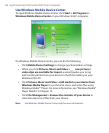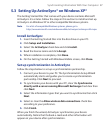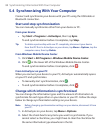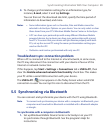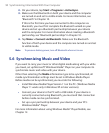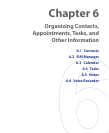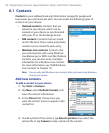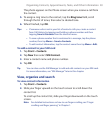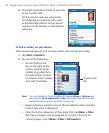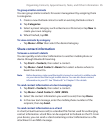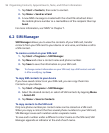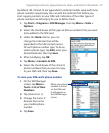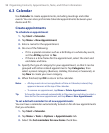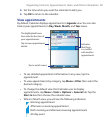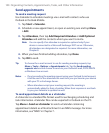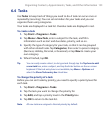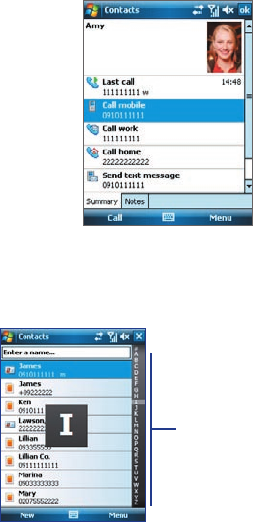
94 Organizing Contacts, Appointments, Tasks, and Other Information
3. Touch the name of a contact to open his
or her contact card.
On the contact card, you will see the
last outgoing or incoming call as well
as detailed information such as phone
numbers of the contact, e-mail address,
and more.
To find a contact on your device
There are several ways to find a contact when your contact list is long.
1. Tap Start > Contacts.
2. Do one of the following:
• On the Quick Scroll
bar on the right of the
screen, scroll to or tap
a letter to go directly to
the part of the Contacts
list where contact names
start with that letter.
Quick Scroll
bar
Note You can disable the Quick Scroll bar by tapping Menu > Options and
selecting the Show alphabetical index check box. This will show the
alphabetical index at the top of the Contacts list.
• Begin entering a contact name in the provided text box until the
contact you want is displayed.
• Filter the list by categories. In the contact list, tap Menu > Filter,
then tap a category you’ve assigned to a contact. To show all
contacts again, select Menu > Filter > All Contacts
.