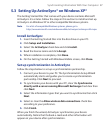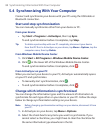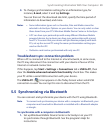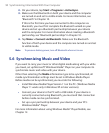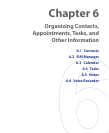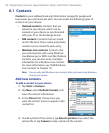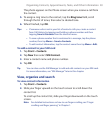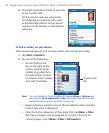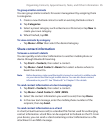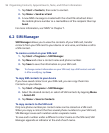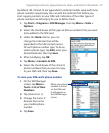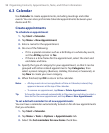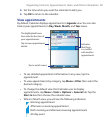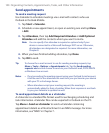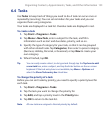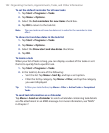Organizing Contacts, Appointments, Tasks, and Other Information 95
To group similar contacts
You can group similar contacts for easier management by assigning them
to categories.
1. Create a new Outlook contact or edit an existing Outlook contact.
2. Tap Categories.
3. Select a preset category such as Business or Personal, or tap New to
create your own category.
4. When finished, tap OK.
To view contacts by category
• Tap Menu > Filter then select the desired category.
Share contact information
To beam a contact’s details
You can quickly send contact information to another mobile phone or
device through Bluetooth beaming.
1. Tap Start > Contacts, then select a contact.
2. Tap Menu > Send Contact > Beam then select a device where to
beam the contact to.
Note Before beaming, make sure Bluetooth is turned on and set to visible mode
on your device and the target mobile device. You can also beam contact
information to your PC. See "Bluetooth" in Chapter 10 for details.
To send contact information via text messaging
1. Tap Start > Contacts, then select a contact.
2. Tap Menu > Send Contact > SMS \ MMS.
3. Select the contact information you want to send, then tap Done.
4. In the new text message, enter the mobile phone number of the
recipient, then tap Send
.
To send contact information as a vCard
A vCard (virtual business card) is a standard file format used for exchanging
contact information. vCard files can be exported to Outlook on the PC. From
your device, you can send a vCard containing contact information as a file
attachment in an MMS message.