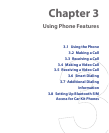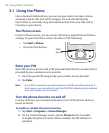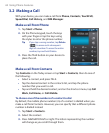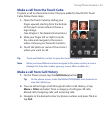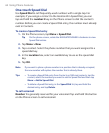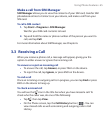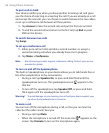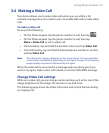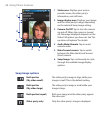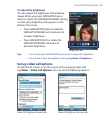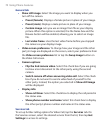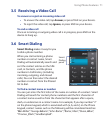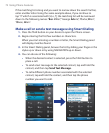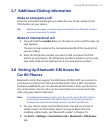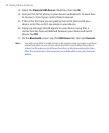Using Phone Features 67
3.4 Making a Video Call
Your device allows you to make video calls when you are within a 3G
network coverage area. You need to use a 3G enable SIM card to make video
calls.
To make a video call
Do any of the following:
• On the Phone keypad, tap the phone number to call, then tap .
• On the Phone keypad, tap the phone number to call, then tap
Menu > Video Call to start a video call.
• From Contacts, tap and hold the desired contact, and tap Video Call.
• From Call History, tap and hold the desired phone number or contact,
and tap Video Call.
Note The other party’s image will appear on the screen about 3 to 5 seconds after
a connection is established, depending on the signal strength. The streaming
images quality may also be influenced by the signal.
When the video call is unsuccessful, a message pops up asking you if you
want to try again, make a voice call instead, or send an SMS/MMS message.
Change Video Call settings
While on a video call, you can change certain settings such as the size of the
image, brightness of the image, the camera to use, and more.
The following page shows the Video Call screen and control buttons during
an ongoing call.