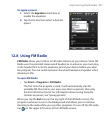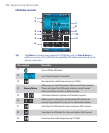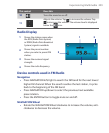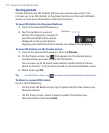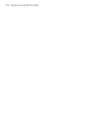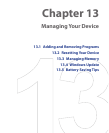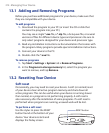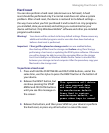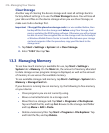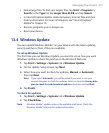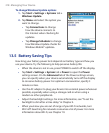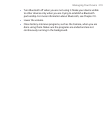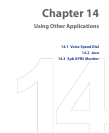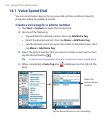
Managing Your Device 215
Hard reset
You can also perform a hard reset (also known as a full reset). A hard
reset should be performed only if a normal reset does not solve a system
problem. After a hard reset, the device is restored to its default settings—
the way it was when you first purchased it and turned it on. Any programs
you installed, data you entered, and settings you customized on your
device will be lost. Only Windows Mobile® software and other pre-installed
programs will remain.
Warning! Your device will be set back to factory default settings. Please ensure any
additional installed programs and/or user data have been backed up
before a hard reset is performed.
Important If Encrypt files placed on storage cards is or was enabled before,
then backup all files from the storage card before using Clear Storage,
performing a hard reset, or updating the ROM system software. Otherwise
you will no longer be able to access the encrypted files on the storage
card. Use ActiveSync or Windows Mobile Device Center to transfer files
between your storage card and computer. After the procedure, copy your
files back to the storage card.
To perform a hard reset
1. Press and hold the START MENU and OK/CLOSE buttons, and at the
same time, use the stylus to press the RESET button at the bottom of
your device.
2. Release the RESET button, but
continue pressing the START
MENU and OK/CLOSE buttons
until you see this message on
the screen:
This operation will delete
all your personal data,
and reset all settings
to manufacturer default.
Press Send to restore
manufacturer default, or
press other keys to cancel.
3. Release the buttons, and then press SEND on your device to perform
the hard reset, or press any other button to cancel the reset.