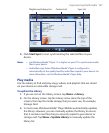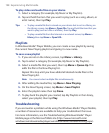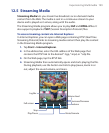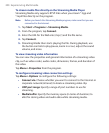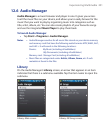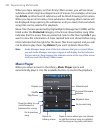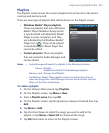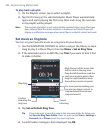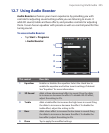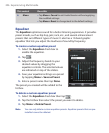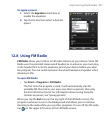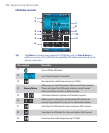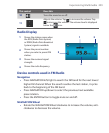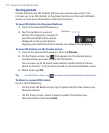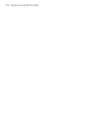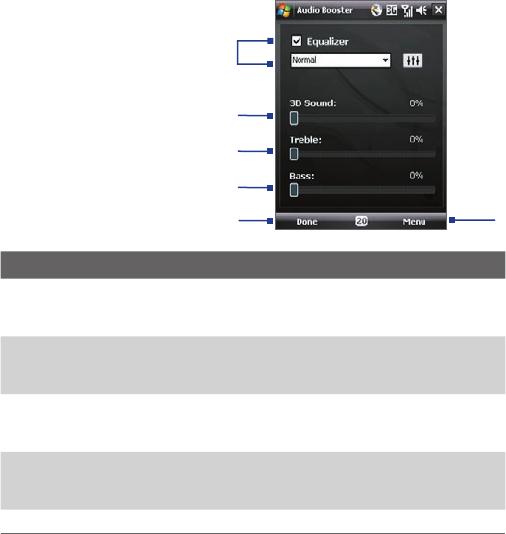
Experiencing Multimedia 205
12.7 Using Audio Booster
Audio Booster enhances your music experience by providing you with
controls for adjusting sound settings while you are listening to music. It
adds 3D sound, treble and bass effects, and provides controls for adjusting
them. It even has an equalizer with presets as well as a control panel for fine
tuning sound.
To access Audio Booster
• Tap Start > Programs
> Audio Booster
.
2
6
3
1
4
5
This control Does this
1 Equalizer Enables or disables the equalizer. Select the check box to
enable the equalizer and to fine tune its settings, if desired.
See "Equalizer" for more information.
2 3D Sound Adds a three-dimensional effect to sound. Drag the slider
to increase or decrease the effect. To disable the 3D effect,
adjust the setting to 0%.
3 Treble Adds a treble effect to increase the high tones in sound. Drag
the slider to increase or decrease the effect. To disable the
treble effect, adjust the setting to 0%.
4 Bass Adds a bass effect to increase the low tones in sound. Drag
the slider to increase or decrease the effect. To disable the
bass effect, adjust the setting to 0%.
5 Done Tap to apply the modified settings.