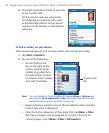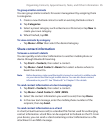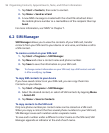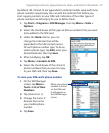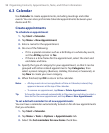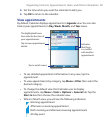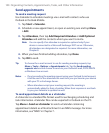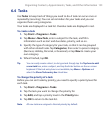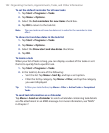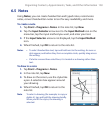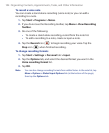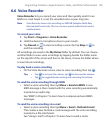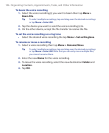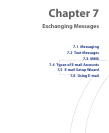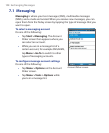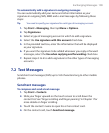102 Organizing Contacts, Appointments, Tasks, and Other Information
To set the default reminder for all new tasks
1. Tap Start > Programs > Tasks.
2. Tap Menu > Options.
3. Select the Set reminders for new items check box.
4. Tap OK to return to the task list.
Note The new tasks must have due dates set in order for the reminder to take
effect.
To show start and due dates in the task list
1. Tap Start > Programs > Tasks.
2. Tap Menu > Options.
3. Select the Show start and due dates check box.
4. Tap OK.
To locate a task
When your list of tasks is long, you can display a subset of the tasks or sort
the list to quickly find a specific task.
1. Tap Start > Programs > Tasks.
2. In the task list, do one of the following:
• Sort the list. Tap Menu > Sort By, and tap a sort option.
• Filter the list by category. Tap Menu > Filter, and tap the category
you want displayed.
Tip To filter your tasks further, tap Menu > Filter > Active Tasks or Completed
Tasks.
To send task information as a vCalendar
Tap Menu > Send as vCalendar to send a vCalendar containing task details
as a file attachment in an MMS message. For more information, see “MMS”
in Chapter 7.