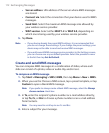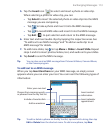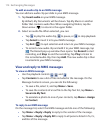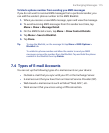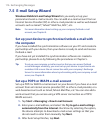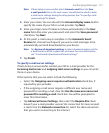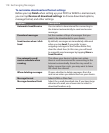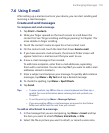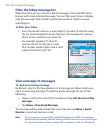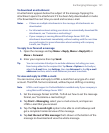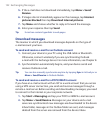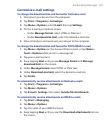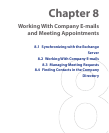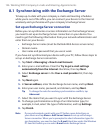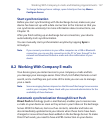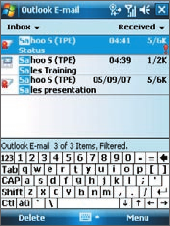
120 Exchanging Messages
Filter the Inbox message list
When the Inbox on your device is full of messages, it may be difficult to
browse and locate a desired message. You can filter your Inbox to display
only the messages that contain a particular sender or subject you are
searching for.
To filter your Inbox
• Enter the sender name or e-mail subject you want to look for using
the on-screen keyboard. As you tap keys, the message list narrows
down to the conditions you have set.
For example, tapping “S”, then “A”
narrows the list to only the e-mails
that contain sender names and e-mail
subjects that start with “SA.”
View and reply to messages
To read an incoming message
By default, only the first few kilobytes of a message are shown when you
open an incoming message. To read the whole message do one of the
following:
• Finger-scroll to the end of the message and tap Get the rest of this
message.
• Tap Menu > Download Message.
The message will be downloaded the next time you tap Menu > Send/
Receive to send and receive e-mail.
Note If your company is running Microsoft Exchange Server 2007, the message
downloads immediately without waiting until the next time you synchronize.
For more information about working with company e-mails, see Chapter 8.