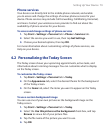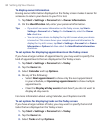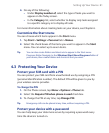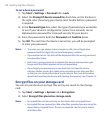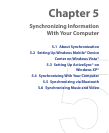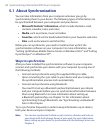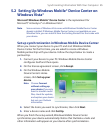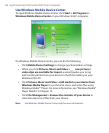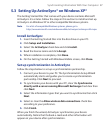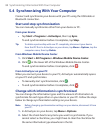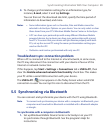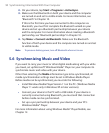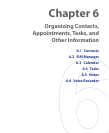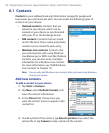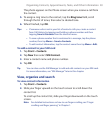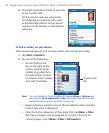Synchronizing Information With Your Computer 87
5.3 Setting Up ActiveSync® on Windows XP®
The Getting Started Disc that comes with your device contains Microsoft
ActiveSync 4.5 or later. Follow the steps in this section to install and set up
ActiveSync on Windows XP or other compatible Windows systems.
Note For a list of compatible Windows systems, please go to
http://www.microsoft.com/windowsmobile/activesync/activesync45.mspx.
Install ActiveSync
1. Insert the Getting Started Disc into the disc drive on your PC.
2. Click Setup and Installation.
3. Select the ActiveSync check box and click Install.
4. Read the license terms and click Accept.
5. When installation is complete, click Done.
6. On the Getting Started with Windows Mobile screen, click Close.
Set up synchronization in ActiveSync
Follow the steps below to set up a synchronization partnership.
1. Connect your device to your PC. The Synchronization Setup Wizard
automatically starts and guides you to create a synchronization
partnership. Click Next to proceed.
2. To synchronize your device with your PC, clear the Synchronize
directly with a server running Microsoft Exchange check box then
click Next.
3. Select the information types that you want to synchronize then click
Next
.
4. Select or clear the Allow wireless data connections check box
according to your preference.
5. Click Finish.
When you finish the wizard, ActiveSync synchronizes your device
automatically. Notice that Outlook e-mails and other information will
appear on your device after synchronization.