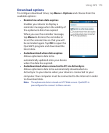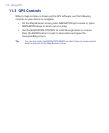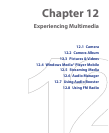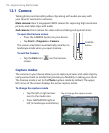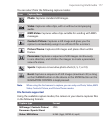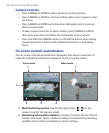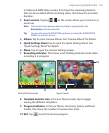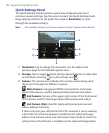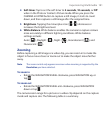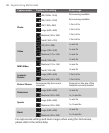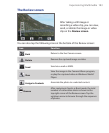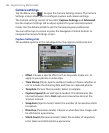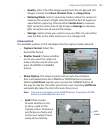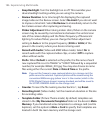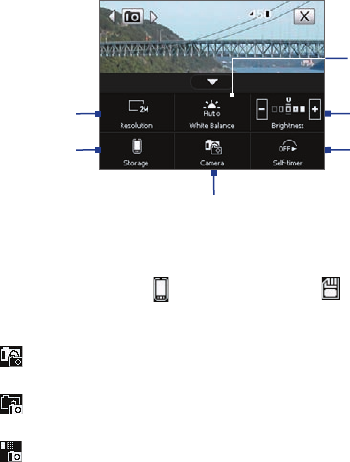
180 Experiencing Multimedia
Quick Settings Panel
The Quick Settings Panel provides a quick way of adjusting the most
common camera settings. Tap the screen to open the Quick Settings Panel.
Keep tapping a button on the panel, for instance,
Resolution, to cycle
through the available settings.
Note The available settings on the menu depend on the Capture mode selected.
2
1
5
4
3
6
1 Resolution. Tap to change the resolution. See the table in the
previous page for the detailed capture sizes.
2 Storage. Tap to toggle between saving captured photos or video clips
on the device memory
or on the storage card .
3 Camera. The camera icon indicates the current camera being used.
Tap to cycle through the different cameras.
Main Camera: 3 megapixel CMOS camera that is at the back
panel of the device, used for taking standard pictures and videos.
2nd Camera: Camera at the upper right corner of the front panel
of the device, used for shooting self-portrait pictures and videos.
2nd Camera (Flip): Used for taking self-portrait pictures and
videos without mirroring.
If there is text on your self-portrait shot (for example, if you’re wearing
a shirt with text), the text appears inverted on the captured image/
video in 2nd Camera mode. Use 2nd Camera (Flip) mode to invert the
self-portrait so that the text is readable on the captured image/video.