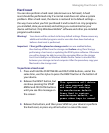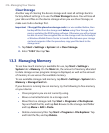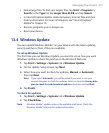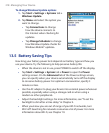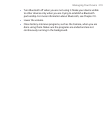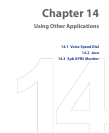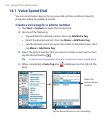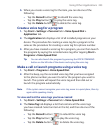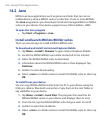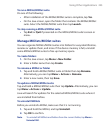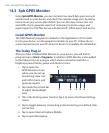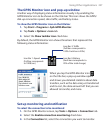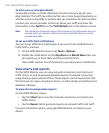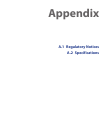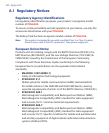Using Other Applications 223
5. When you create a voice tag for the item, you can do one of the
following:
• Tap the Record button
to rebuild the voice tag.
• Tap the Play button to play the voice tag.
• Tap the Delete button to delete the voice tag.
Create a voice tag for a program
1. Tap Start > Settings > Personal tab > Voice Speed Dial >
Application tab.
2. The Application tab displays a list of all installed programs on your
device. The procedure for creating a voice tag for a program is the
same as the procedure for creating a voice tag for a phone number.
3. After you have created a voice tag for a program, you can then launch
the program by saying the recorded voice tag after tapping Start >
Programs > Voice Speed Dial.
Tip You can also launch the program by pressing the VOICE COMMAND
button on the left side of the device and saying the voice tag.
Make a call or launch programs using a voice tag
1. Tap Start > Programs > Voice Speed Dial.
2. After the beep, say the recorded voice tag that you have assigned
to the phone number you want to call or the program you want to
launch. The system will repeat the voice tag and then dial out or
launch the program automatically.
Note If the system cannot recognize your voice tag, move to a quiet place, then try
again while speaking clearly.
To view and test the voice tags you have created
1. Tap Start > Settings > Personal tab > Voice Speed Dial.
2. The Voice Tag tab displays a list that contains all the voice tags
you have created. Select an item in the list, and then do one of the
following:
• Tap the Record button ( ) to rebuild the voice tag.
• Tap the Play button ( ) to play the voice tag.
• Tap the Delete button ( ) to delete the voice tag.