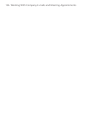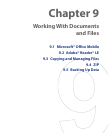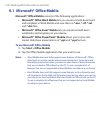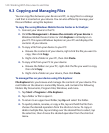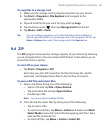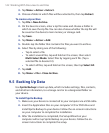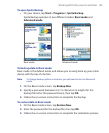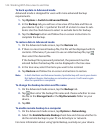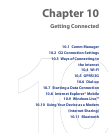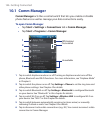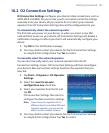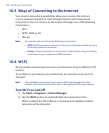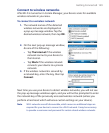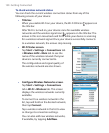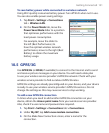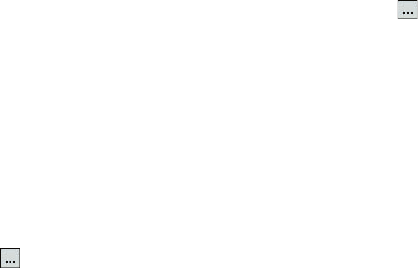
144 Working With Documents and Files
To back up data in Advanced mode
Advanced mode is designed for users with more advanced backup
requirements.
1. Tap Options > Switch to Advanced Mode.
2. In the Backup tab, you will see a tree view of the data and files on
your device. Tap the ‘+’ symbol at the left of an item to view its sub-
items. Use the check boxes to select or exclude items for backup.
3. Tap the Backup button and follow the on-screen instructions to
complete the backup.
To restore data in Advanced mode
1. On the Advanced mode screen, tap the Restore tab.
2. If there is a most recent backup file, this file will be displayed with its
contents. Otherwise, if you want to use an older backup file, tap
then select the desired file.
If the backup file is password protected, the password must be
entered before the backup file can be displayed in the tree view.
3. In the tree view, select the items you want to be restored.
4. Tap Restore and follow the on-screen instructions to restore.
Note In both the Basic and Advanced modes, Sprite Backup soft resets your device
first before it begins the backup or restoration process. It soft resets again
after the operation is completed.
To change the backup location and file name
1. On the Advanced mode screen, tap the Backup tab.
2. Tap then enter the backup file name and choose whether to save
the file to the Storage Card or the My Documents folder on your
device.
3. Tap OK.
To enable remote backup to a computer
1. On the Advanced mode screen, tap Options > Networking.
2. Select the Enable Remote Backup check box and choose whether to
do the remote backup to your PC via ActiveSync or network.
For more information about using Sprite Backup, see Help on your device.