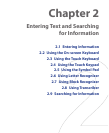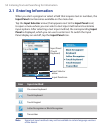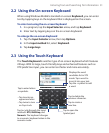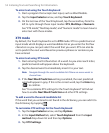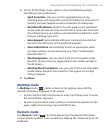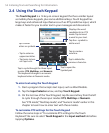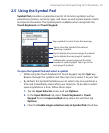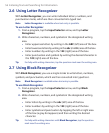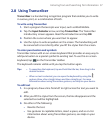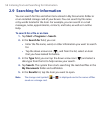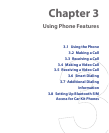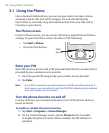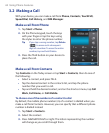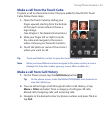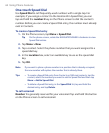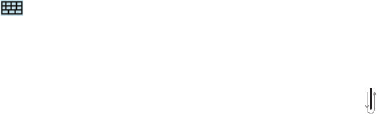
Entering Text and Searching for Information 57
2.8 Using Transcriber
Transcriber is a handwriting recognition program that enables you to write
in cursive, print, or a combination of both.
To write using Transcriber
1. Start a program that accepts user input, such as Word Mobile.
2. Tap the Input Selector arrow, and tap Transcriber. The Transcriber
introductory screen appears. Read the introduction and tap
OK.
3. Position the cursor where you want text to appear.
4. Use the stylus to write anywhere on the screen. The handwriting will
be converted to text shortly after you lift the stylus from the screen.
To enter punctuation and symbols
Transcriber comes with an on-screen keyboard that provides an easy way to
add punctuation or a special symbol to existing text. To use this on-screen
keyboard, tap
on the Transcriber toolbar.
The keyboard remains visible until you tap the button again.
Tips • To reposition the keyboard, tap and hold the title bar, then drag to the
desired location.
• When no text is selected, you can open the keyboard by using the
gesture (draw a line straight down and then straight up). For more
information about using Transcriber gestures, see Help on your device.
To edit text
1. In a program, draw a line from left to right across the text you want to
edit.
2. After you lift the stylus from the screen, the line disappears and the
selected text will be highlighted.
3. Do either of the following:
• Rewrite the text.
• Use gestures to capitalize letters, insert a space, and so on. For
information about using Transcriber gestures, see Help on your
device.