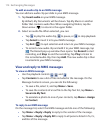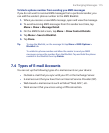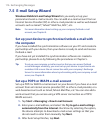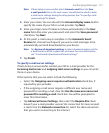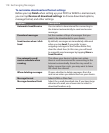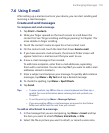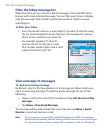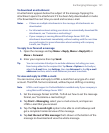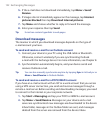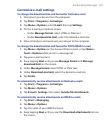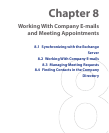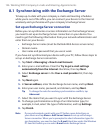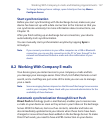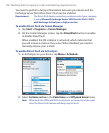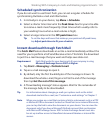122 Exchanging Messages
5. If the e-mail does not download immediately, tap Menu > Send/
Receive
.
6. If images do not immediately appear on the message, tap Internet
pictures blocked
then tap Download Internet pictures.
7. Tap Menu and choose whether to reply or forward the message.
8. Enter your response then tap Send.
Tip E-mail can contain hyperlinks to web pages.
Download messages
The manner in which you download messages depends on the type of
e-mail account you have.
To send and receive e-mail for an Outlook account
1. Connect your device to your PC using the USB cable or Bluetooth.
Otherwise, connect wirelessly if you are synchronizing Outlook
e-mail with the Exchange Server. For more information, see Chapter 8.
2. Synchronization automatically begins, and your device sends and
receives Outlook e-mail.
Tip You can also manually synchronize anytime by tapping Sync in ActiveSync or
Menu > Send/Receive in Outlook Mobile.
To send and receive e-mail for a POP3/IMAP4 account
If you have an e-mail account with an ISP or a work account that you access
using a VPN server connection, you send and receive messages through a
remote e-mail server. Before sending and downloading messages, you need
to connect to the Internet or your corporate network.
1. Tap Start > Messaging and tap your POP3 or IMAP4 e-mail account.
2. Tap Menu > Send/Receive. Messages on your device and e-mail
server are synchronized: new messages are downloaded to the device
Inbox folder, messages in the Outbox folder are sent, and messages
deleted from the server are removed from the device Inbox.