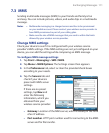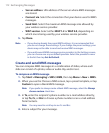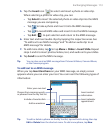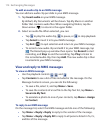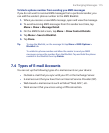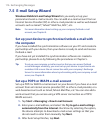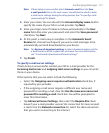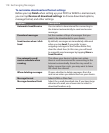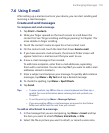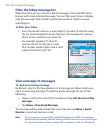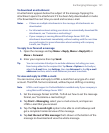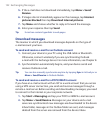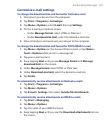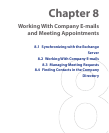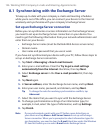Exchanging Messages 119
7.6 Using E-mail
After setting up e-mail accounts on your device, you can start sending and
receiving e-mail messages.
Create and send messages
To compose and send a message
1. Tap Start > Contacts.
2. Slide your finger upward on the touch screen to scroll down the
contact list. See “Finger scrolling and finger panning” in Chapter 1 for
more details on finger scrolling.
3. Touch the contact’s name to open his or her contact card.
4. On the contact card, touch the item that shows Send e-mail.
5. If you have several e-mail accounts, the Account Picker screen will
appear. Select an e-mail account that you want to use.
6. A new e-mail message is then created.
To add more recipients, enter their e-mail addresses, separating
them with a semicolon. You can also tap To if you want to add e-mail
addresses stored in Contacts.
7. Enter a subject and compose your message. To quickly add common
messages, tap Menu
> My Text and tap a desired message.
8. To check the spelling, tap Menu > Spell Check.
9. Tap Send.
Tips • To enter symbols, tap 123 on the on-screen keyboard and then tap a
symbol. For more information about entering text and symbols, see
Chapter 2.
• To set the priority, tap Menu > Message Options.
• If you are working offline, e-mail messages are moved to the Outbox
folder and will be sent the next time you connect.
To add an attachment to a message
1. In the message that you are composing, tap Menu > Insert and tap
the item you want to attach: Picture
, Voice Note, or File.
2. Select the file or picture you want to attach, or record a voice note.