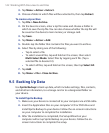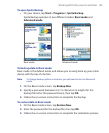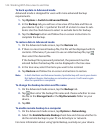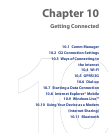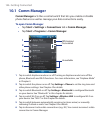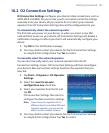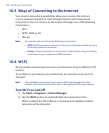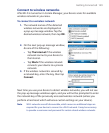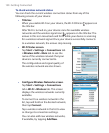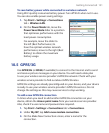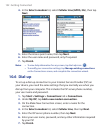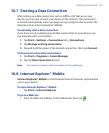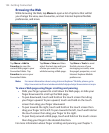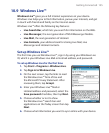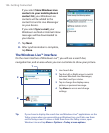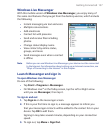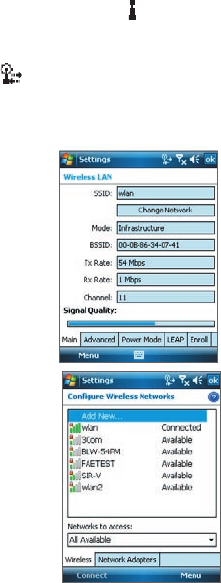
150 Getting Connected
To check wireless network status
You can check the current wireless connection status from any of the
following screens of your device:
• Title bar.
When you enable Wi-Fi on your device, the Wi-Fi ON icon
appears on
the title bar.
After Wi-Fi is turned on, your device scans for available wireless
networks and the wireless signal icon
appears on the title bar. The
arrows in this icon move back and forth while your device is scanning
for a wireless network signal. Once your device successfully connects
to a wireless network, the arrows stop moving.
• Wi-Fi Status screen.
Tap Start > Settings > Connections tab
> Wireless LAN
> Main tab to see the
name of the wireless network that your
device is currently connected to.
The configuration and signal quality of
the wireless network are also shown.
• Configure Wireless Networks screen.
Tap Start > Settings > Connections
tab > Wi-Fi > Wireless tab. This screen
displays the wireless networks currently
available.
To connect to a wireless network in the
list, tap and hold on the desired network,
then tap Connect.
Tap a wireless network in the list to view
or change its connection settings.
You can also add new wireless networks,
if available, by tapping Add New
.