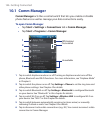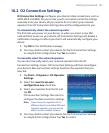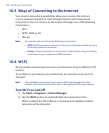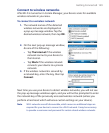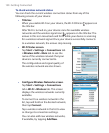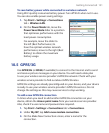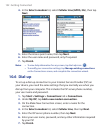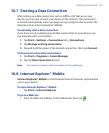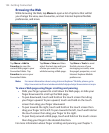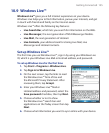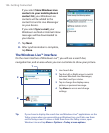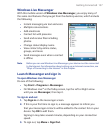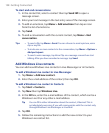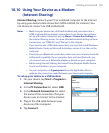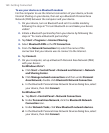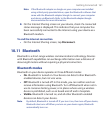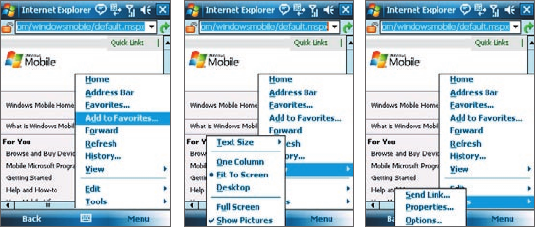
154 Getting Connected
Browsing the Web
While browsing the Web, tap Menu to open a list of options that will let
you change the view, save Favourites, and set Internet Explorer Mobile
preferences, and more.
Tap Menu > Add to
Favorites to save the
current Web page in your
Favourites folder. Tap
Favorites to access your
Favourites folder.
Tap Menu > View and then
select the text size and type
of view you want to use
while browsing a Web page.
Tap
Menu > Tools to send
the link via one of your
messaging accounts, view
the page’s properties, or set
Internet Explorer Mobile
preferences.
Note: For more information about using Internet Explorer® Mobile, please go to:
http://www.microsoft.com/windowsmobile/help/pocketpc/browseinternet.mspx
To view a Web page using finger scrolling and panning
• Slide your finger upward to scroll down the Web page, or slide your
finger downward to scroll up the Web page.
• To pan downward, touch and hold on the touch screen then drag
your finger upward. To pan upward, touch and hold on the touch
screen then drag your finger downward.
• To pan towards the right, touch and hold on the touch screen then
drag your finger to the left. To pan towards the left, touch and hold on
the touch screen then drag your finger to the right.
• To pan freely around a Web page, touch and hold on the touch screen
then drag your finger in the desired direction.
For more information about finger scrolling and panning, see Chapter 1.