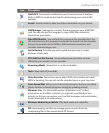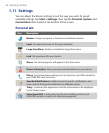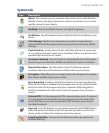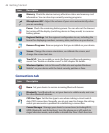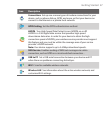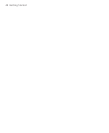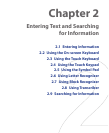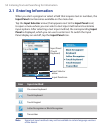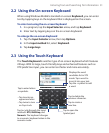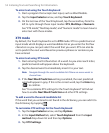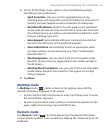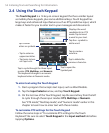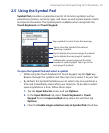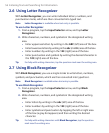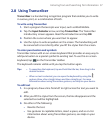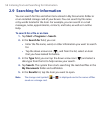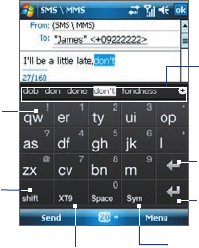
Entering Text and Searching for Information 51
2.2 Using the On-screen Keyboard
When using Windows Mobile’s standard on-screen Keyboard, you can enter
text by tapping keys on the keyboard that is displayed on the screen.
To enter text using the on-screen Keyboard
1. In a program, tap the Input Selector arrow, and tap Keyboard.
2. Enter text by tapping keys on the on-screen Keyboard.
To enlarge the on-screen Keyboard
1. Tap the Input Selector arrow, then tap Options.
2. In the Input method list, select Keyboard.
3. Tap Large keys.
2.3 Using the Touch Keyboard
The Touch Keyboard is another type of on-screen keyboard which features
20 keys. With its large, touch-friendly keys and enhanced features such as
XT9 predictive input, you can enter text faster and more accurately.
Tap to enter letters
or symbols.
• Tap to enter an
uppercase letter
• Tap twice to turn
on Caps Lock.
Tap to cycle through the input
methods: XT9, Multitap, and
Numeric. The keyboard changes
to a numeric keyboard when in the
numeric mode.
Tap to open the
Symbol pad.
Tap to create a
new line.
Tap to delete the
previous character.
Displays the word
candidate list in XT9
mode. Tap a word to
insert it into your text.
Tap the + symbol to add
a word.