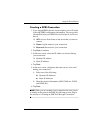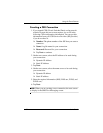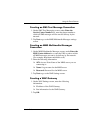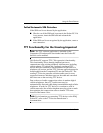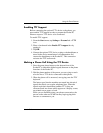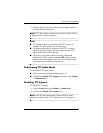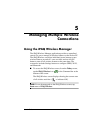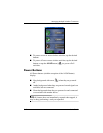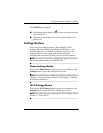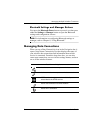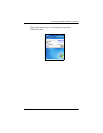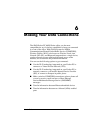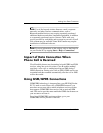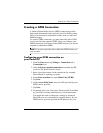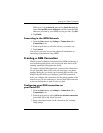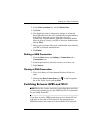Managing Multiple Wireless Connections
User’s Guide 5–3
The All Off button displays:
■ Gray background with the x ( ) when all wireless features
are powered off.
■ Green background when one or more wireless features are
powered on.
Settings Buttons
Each of the four settings buttons—Phone Settings, Wi-Fi
Settings, Bluetooth Settings, and Bluetooth Manager— only
function when they are enabled. In enabled status, press the
Settings button to open a page with information about
configuration and settings for that particular wireless feature.
NOTE: You cannot access these configuration pages if you press
the Settings buttons while in a disabled state.
Phone Settings Button
First, tap the Phone Power button to power it on; then press the
Settings button to open the configuration screen.
NOTE: For information on configuring the Phone settings, refer to
Chapter 4, “Using the Phone Features” and Chapter 6, “Making
Your Data Connections.”
Wi-Fi Settings Button
First, tap the Wi-Fi Power button to power it on; then press the
Settings button to open the Wi-Fi configuration screen.
NOTE: For information on configuring the Wi-Fi settings, refer to
Chapter 7, “Using Wi-Fi.”