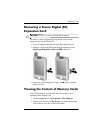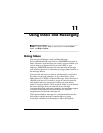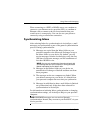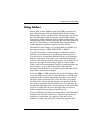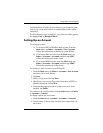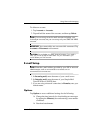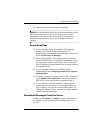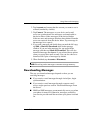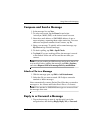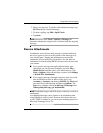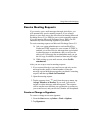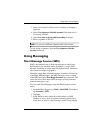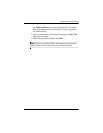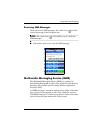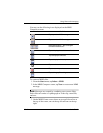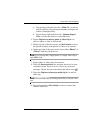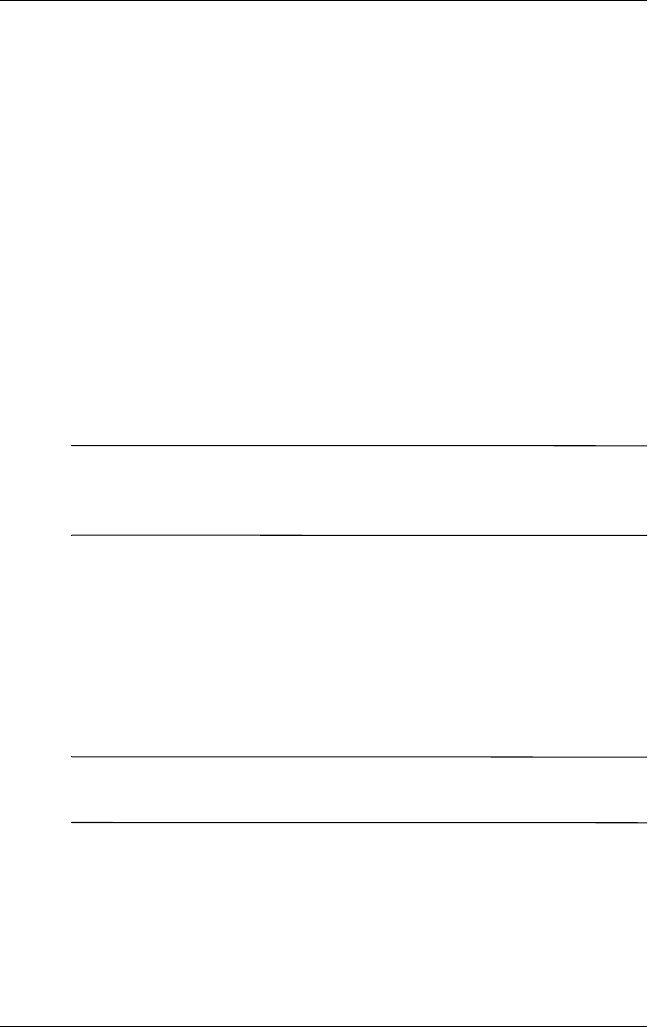
11–8 User’s Guide
Using Inbox and Messaging
Compose and Send a Message
1. In the message list, tap New.
2. To select an account, tap the From list and select
ActiveSync, MMS, SMS, or the desired e-mail account.
3. Enter the e-mail address or SMS/MMS address of one or
more recipients, separating them with a semicolon. To access
addresses and phone numbers from Contacts, tap To.
4. Enter your message. To quickly add a canned message, tap
My Text and tap a desired message.
5. To check spelling, tap Edit > Spell Check.
6. Tap Send. If you are working offline, the message is moved
to the Outbox folder and will be sent the next time you
connect.
NOTE: If you are sending an SMS message and want to know if it
was received, before sending the message, tap Edit > Options,
and select Request SMS text message delivery notification.
Attach a File to a Message
1. With the message open, tap Edit > Add Attachment.
2. Select the file you want to attach. OLE objects cannot be
attached to Inbox messages.
Inbox automatically converts Pocket Word files that you attach to
messages to .doc format and Pocket Excel files to .xls format.
NOTE: Files attached to SMS/MMS messages are removed from
the message when sent.
Reply to or Forward a Message
1. Tap on the message to open it, tap the reply icon in the
navigation bar, and then tap Reply, Reply All, or Forward.