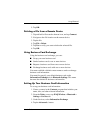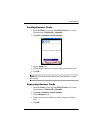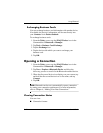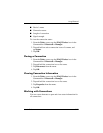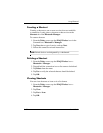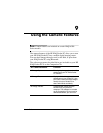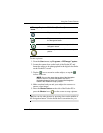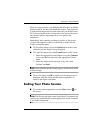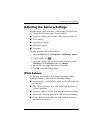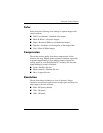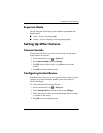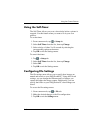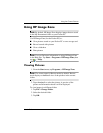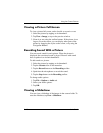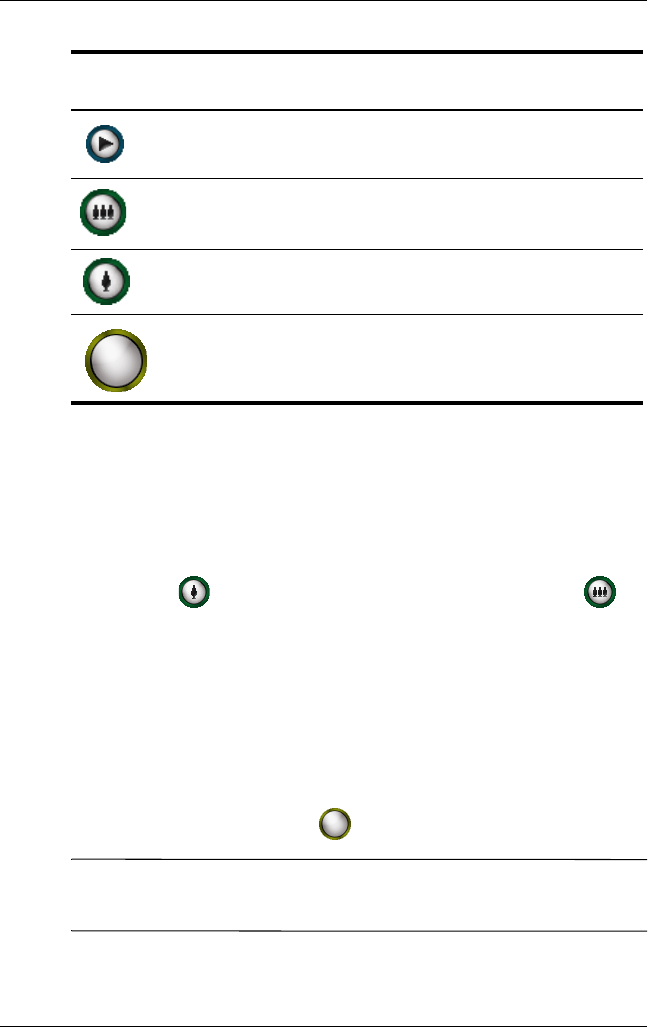
Using the Camera Features
User’s Guide 9–3
To take a picture:
1. From the Start menu, tap Programs > HP Image Capture.
2. Locate the camera lens on the back of the Pocket PC and
frame the subject to be photographed in the digital viewfinder
on the Pocket PC screen.
3. Tap the icon to zoom in on the subject, or tap the
icon to zoom out.
NOTE: You can also press the top side of the Navigation
button to zoom in, or press the bottom side of the
Navigation button to zoom out. Pressing the Navigation
button in the middle will snap a picture.
4. Make sure that both you and your subject do not move to
ensure a clear image.
5. Press the Shutter button on the side of the Pocket PC or
press the Shutter icon ( ) on the screen to snap a picture.
Tip: You can also take pictures by pressing down on the middle of
the Navigation button. Use the mode that is convenient for you.
Tap to review images.
Tap to zoom out or press the bottom side of
the Navigation button.
Tap to zoom in or press the top side of the
Navigation button.
Press or tap the Camera Shutter to snap a
picture.
HP Image Capture
Icons
Definition
(Continued)