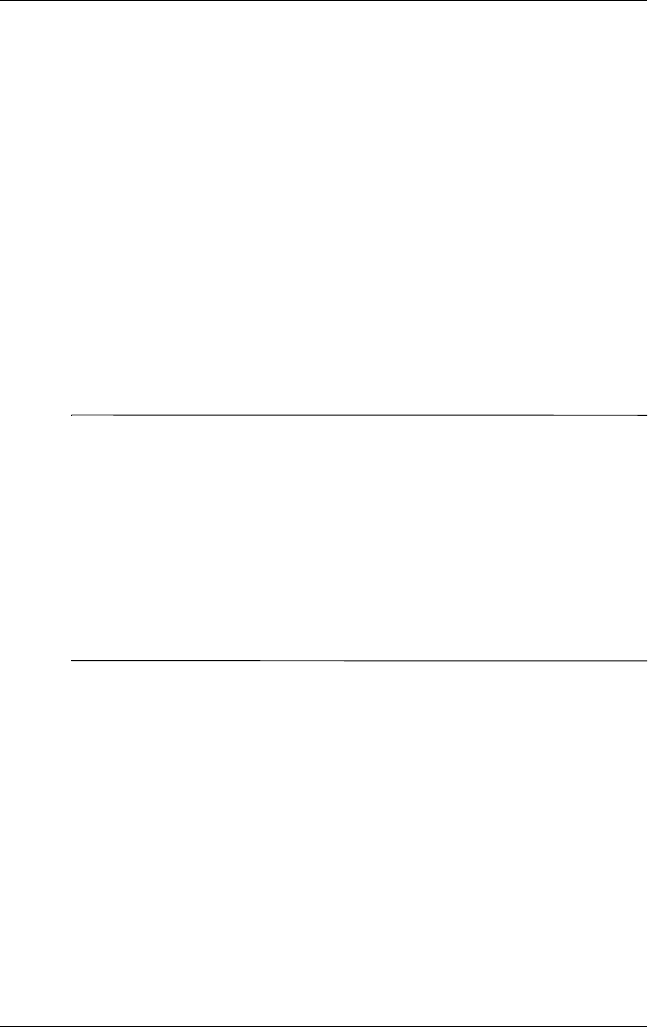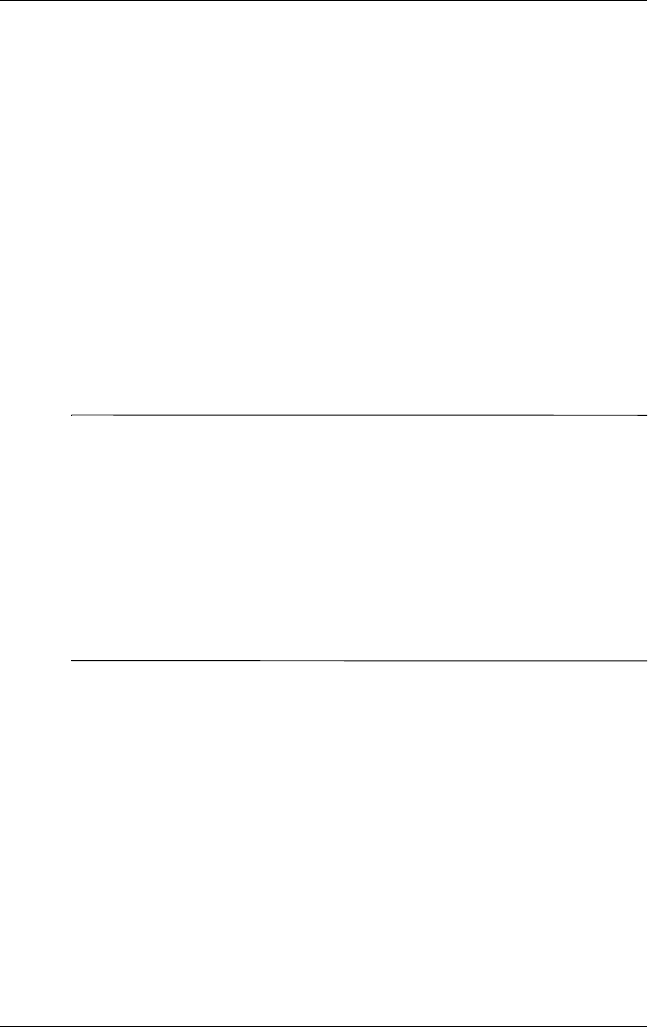
User’s Guide 2–10
Using the Phone Functions
hp CONFIDENTIAL DRAFT
hp CONFIDENTIAL
DRAFT
Creating a Speed Dial Entry
You can create up to 99 speed dial entries to call
frequently-called numbers. Before you can create a speed dial
entry for a phone number, that number must already exist in
Contacts.
1. From the Phone keypad, tap Speed Dial > New.
2. Tap the desired contact name and number.
3. In the Location field, tap the Up/Down arrows to select
an available location to assign as the new speed dial
entry. The first speed dial location is reserved for your
voice mail.
4. Tap OK.
NOTE:
■ To create a speed dial entry directly from Contacts, tap and
hold the contact name, tap Add to Speed Dial, and then
tap the Up/Down arrows to select an available location to
assign as the new speed dial entry. Tap OK.
■ To edit or delete a speed dial entry, go to the Speed Dial
list, tap and hold the contact name in the box to the right of
the assigned speed dial number, and then tap Edit or
Delete.