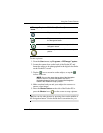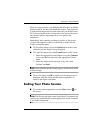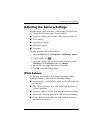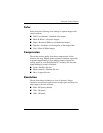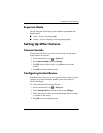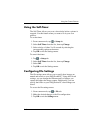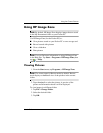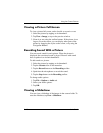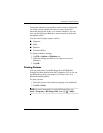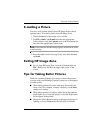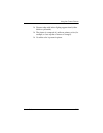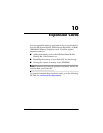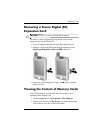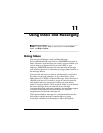9–10 User’s Guide
Using the Camera Features
Viewing a Picture Full-Screen
To view a picture full-screen, and to be able to zoom in or out:
1. Select the picture by tapping on its thumbnail.
2. Tap View > Image, or tap on the preview window.
3. Zoom in or out using the toolbar buttons. If the picture is too
large to fit on the screen, you can display other parts of the
picture by dragging the stylus on the screen, or by using the
Navigation Buttons.
Recording Sound With a Picture
You can record sound for each picture. When the picture is
displayed, the associated sound is played. Pictures with sound
have a speaker icon in their thumbnails.
To add sound to a picture:
1. Select the picture by tapping on its thumbnail.
2. Tap the Cassette icon on the menu bar.
3. Tap the Record button on the Recording toolbar.
4. Speak into the microphone or record the sound.
5. Tap the Stop button on the Recording toolbar.
To change audio options:
1. Tap File > Options > Audio tab.
2. Select your audio options.
3. Tap OK.
Viewing a Slideshow
You can view a slideshow of the images in the current folder. To
start the slideshow, tap View > Slideshow.