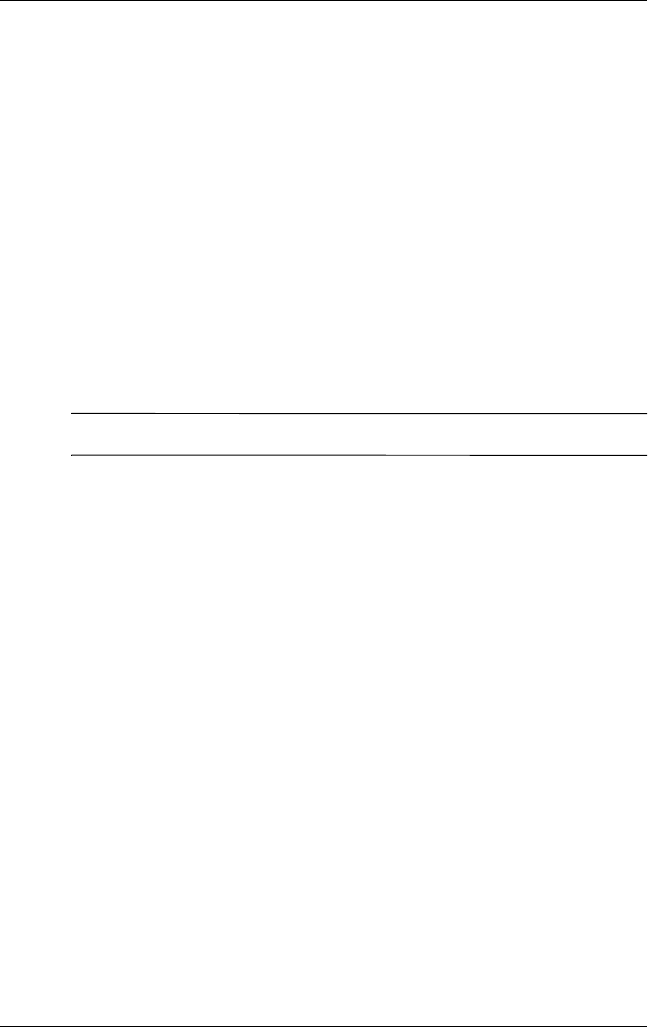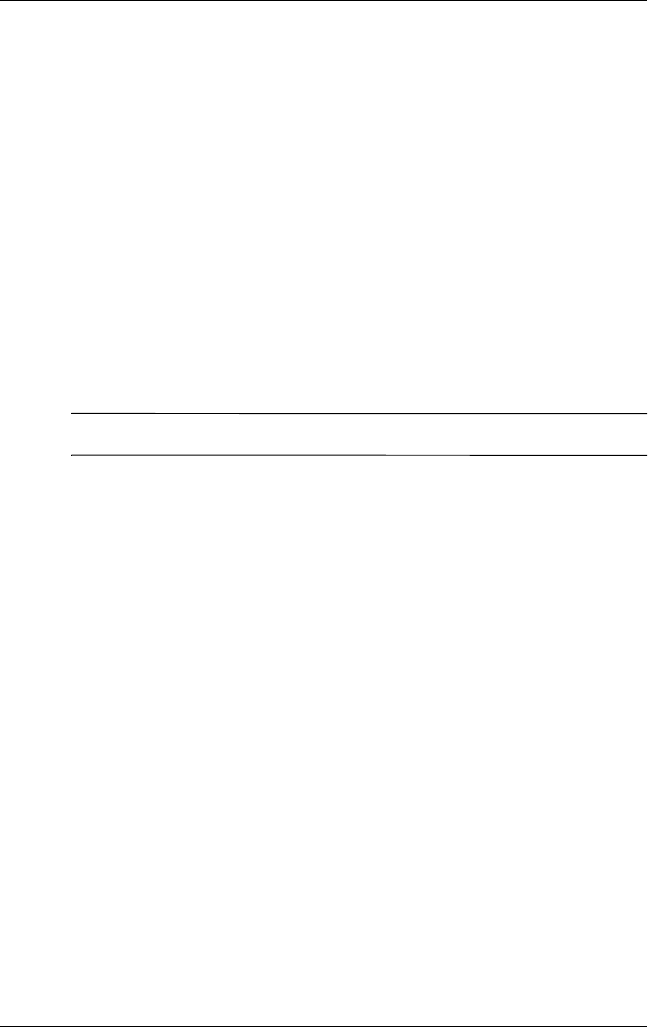
User’s Guide 4–12
Using Bluetooth
DRAFT - hp CONFIDENTIAL
hp CONFIDENTIAL
Revised: 11/26/03
DRAFT
Activating a Profile
When a new profile is created, you will need to activate it.
To activate a profile after creating it:
1. From the Today screen, tap the Bluetooth icon > Bluetooth
Settings.
2. From the General tab, select it from the Current Profile
down arrow list.
3. Tap
OK.
Saving Bluetooth Configuration Settings in a Profile
To save the Pocket PC Bluetooth configuration settings to any
profile:
Note: Bluetooth must be turned on for changes to be saved.
1. From the Today screen, tap the Bluetooth icon > Bluetooth
Settings.
2. From the
General tab, tap the Profile icon.
3. Select a profile from the Add/Delete Profiles list or create a
new one.
4. Tap OK.
5. Set up your Pocket PC. You should specify the desired
connection, sharing, and security settings in all Bluetooth
Settings tabs.
6. Tap OK to close the Bluetooth Settings. The changes are
automatically saved.