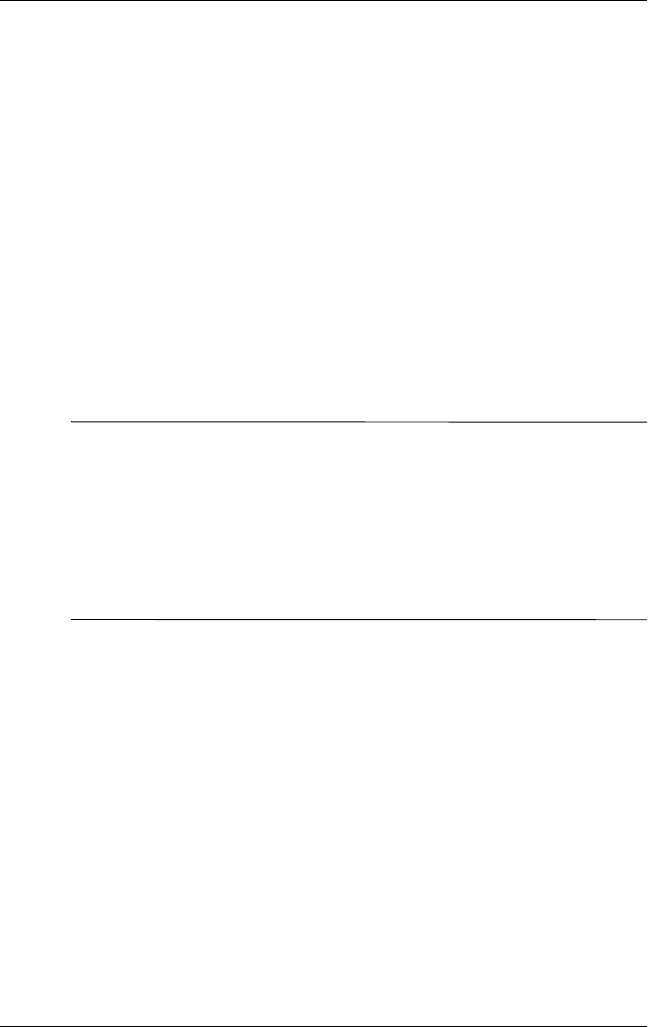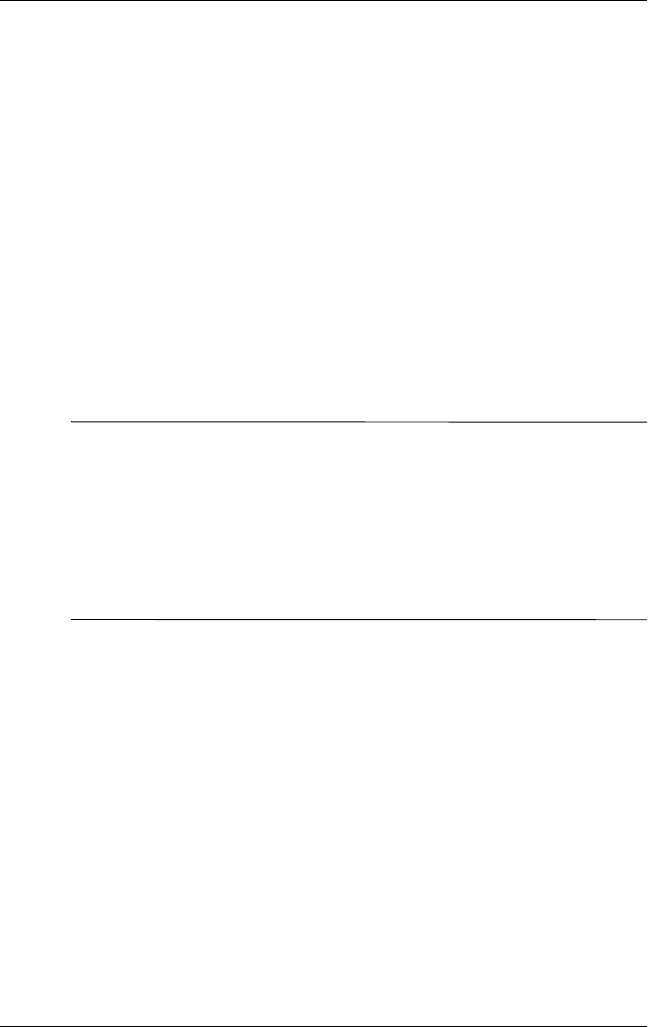
User’s Guide A–6
Regulatory Notices
Airline Travel Notice
Use of electronic equipment aboard commercial aircraft is at the
discretion of the airline.
Wireless Notices
In some environments, the use of wireless devices may be
restricted. Such restrictions may apply aboard airplanes, in
hospitals, near explosives, in hazardous locations, etc. If you are
uncertain of the policy that applies to the use of this device,
please ask for authorization to use it prior to turning it on.
U.S. Regulatory Wireless Notice
Å
WARNING: Exposure to Radio Frequency Radiation
The radiated output power of this device is below the FCC radio
frequency exposure limits. Nevertheless, the device should be used in
such a manner that the potential for human contact during normal
operation is minimized. To avoid the possibility of exceeding the FCC
radio frequency exposure limits, human proximity to the antenna should
be minimized. The long-term characteristics or possible physiological
effects of Radio Frequency electromagnetic fields have not been
investigated by UL.
Canadian Regulatory Wireless Notice
Operation is subject to the following two conditions: (1) this
device may not cause interference, and (2) this device must
accept any interference, including interference that may cause
undesired operation of the device.