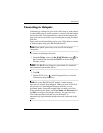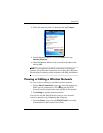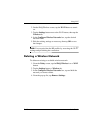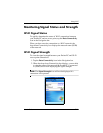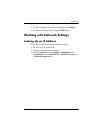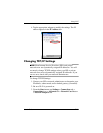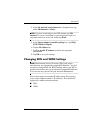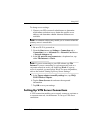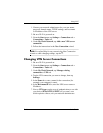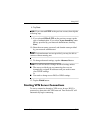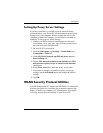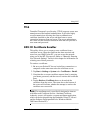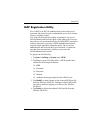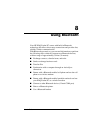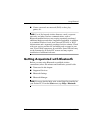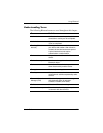7–16 User’s Guide
Using Wi-Fi
1. Contact your network administrator for your user name,
password, domain name, TCP/IP settings, and host name
or IP address of the VPN server.
2. Be sure Wi-Fi is powered on.
3. From the Start menu, tap Settings > Connections tab >
Connections > Tasks tab.
4. Under My Work Network, tap Add a new VPN server
connection.
5. Follow the instructions in the New Connection wizard.
NOTE: For online Help for any screen in the New Connection
wizard or while changing settings, tap the ?.
Changing VPN Server Connections
1. Be sure Wi-Fi is powered on.
2. From the Start menu, tap Settings > Connections tab >
Connections > Tasks tab.
3. Under My Work Network, tap Manage existing
connections > VPN tab.
4. Tap the VPN connection you want to change, then tap
Settings.
5. In the Name box, enter a name for the connection (for
example, your company’s name).
6. In the Host name/IP box, enter the VPN server name or
IP address.
7. Next to VPN type, tap the type of authentication to use with
your device (IPSec/L2TP or PPTP). If you aren’t sure
which option to choose, ask your network administrator.