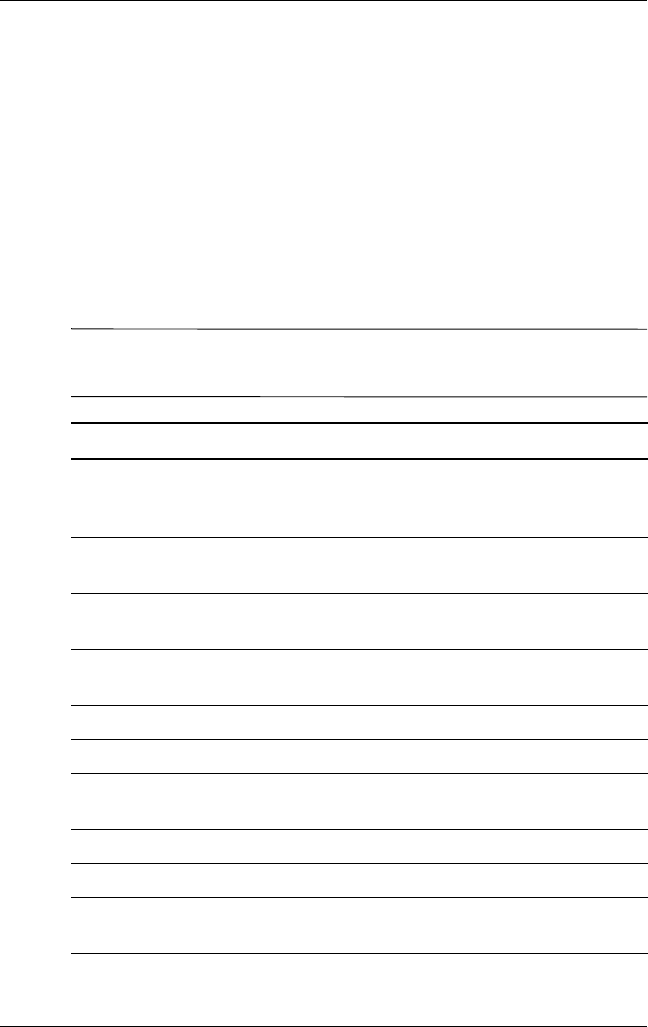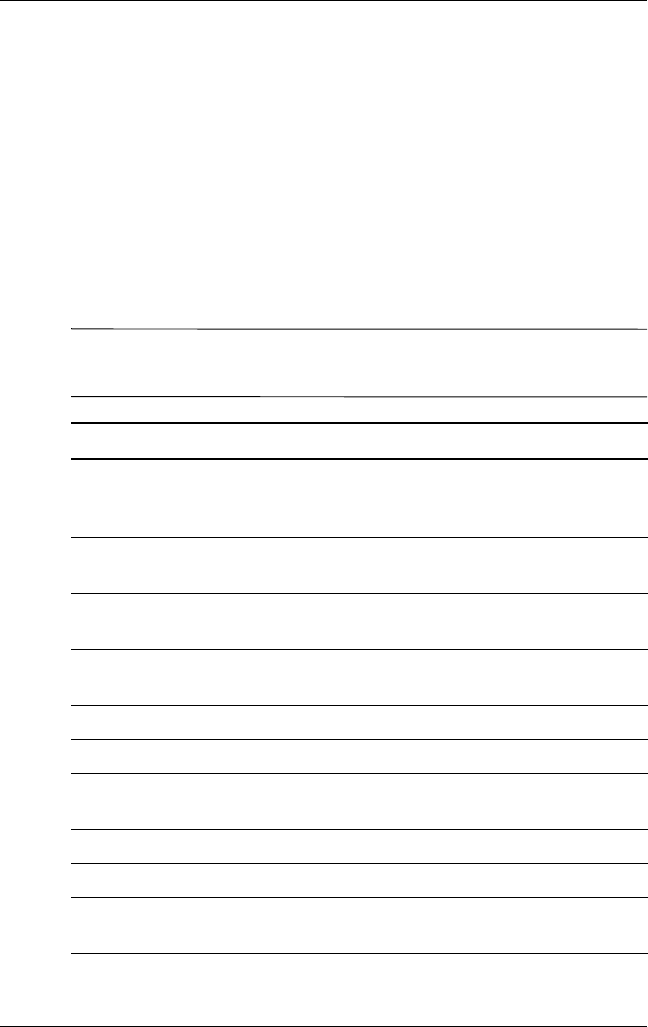
Learning Input Methods
User’s Guide 12–11
Using the Function and Shortcut Keys
The Micro Keyboard keys perform additional functions when
pressed in the combinations indicated.
The Orange Key (current prototype does not have an Orange key
and keyboard is not working on model unit)is the function (Fn)
key on the left side of the keyboard. The Blue Key is the Fn key
on the right side of the keyboard. Orange symbols are located on
the upper left portion of the keys. Blue symbols are located above
the keys.
NOTE: It is recommended that you print this table for future
reference.
Keystroke Combination Action
Blue Key + any key Enters characters printed on the
upper right of the key (indicated in
blue)
Blue Key pressed twice Toggles on blue keys. Press Blue
Key once to toggle off
Orange Key + any key Enters character on key (indicated in
orange)
Orange Key pressed twice Toggles on orange keys. Press
Orange Key once to toggle off
Orange Key + left arrow Opens the Start menu
Orange Key + Shift Opens the Tap and Hold menu
Orange Key + F Creates a hyphen between letters
(aa-bb)
Blue Key + down arrow Page down
Blue Key + up arrow Page up
Blue Key + N Creates an underscore between
letters (aa_bb)
(Continued)