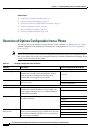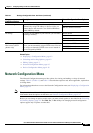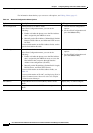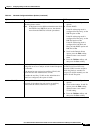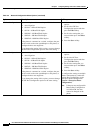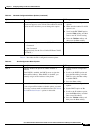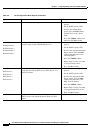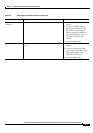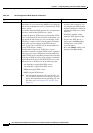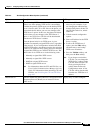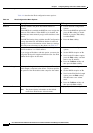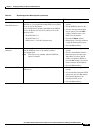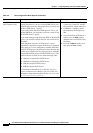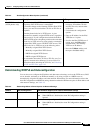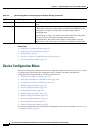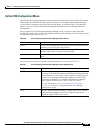4-12
Cisco Unified IP Phone Administration Guide for Cisco Unified Communications Manager 8.6 (SCCP and SIP)
OL-23091-01
Chapter 4 Configuring Settings on the Cisco Unified IP Phones
Network Configuration Menu
TFTP Server 1 Primary Trivial File Transfer Protocol (TFTP) server used
by the phone. If you are not using DHCP in your network
and you want to change this server, you must use the TFTP
Server 1 option.
If you set the Alternate TFTP option to Yes, you must enter
a non-zero value for the TFTP Server 1 option.
If neither the primary TFTP server nor the backup TFTP
server is listed in the CTL file or ITL file on the phone, you
must unlock the files before you can save changes to the
TFTP Server 1 option. In this case, the phone will delete
the file when you save changes to the TFTP Server 1
option. A new CTL or ITL file will be downloaded from
the new TFTP Server 1 address.
When the phone looks for its TFTP server, it gives
precedence to manually assigned TFTP servers, regardless
of the protocol. If your configuration includes both IPv6
and IPv4 TFTP servers, the phone prioritizes the order that
it looks for its TFTP server by giving priority to manually
assigned IPv6 TFTP servers and IPv4 TFTP servers. The
phone looks for its TFTP server in the following order
1. Any manually assigned IPv6 TFTP servers
2. Any manually assigned IPv4 TFTP servers
3. DHCPv6 assigned TFTP servers
4. DHCP assigned TFTP servers
Note For information about the CTL and ITL files, see
Cisco Unified Communications Manager Security
Guide. For information about unlocking CTL and
ITL files, see
Unlocking the CTL and ITL Files,
page 4-41.
1. Unlock the CTL or ITL file if
necessary (for example, if you
are changing the administrative
domain of the phone). If the CTL
and ITL files both exist, unlock
either file.
2. If DHCP is enabled, set the
Alternate TFTP option to Yes .
3. Scroll to the TFTP Server 1
option, press the Edit softkey,
and then enter a new TFTP
server IP address.
4. Press the Validate softkey, and
then press the Save softkey.
Table 4-3 IPv4 Configuration Menu Options (continued)
Option Description To Change