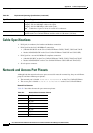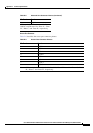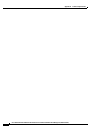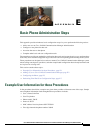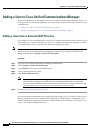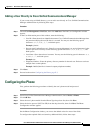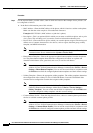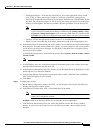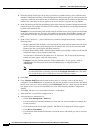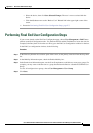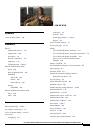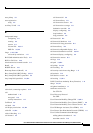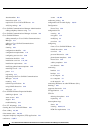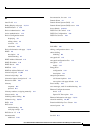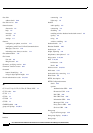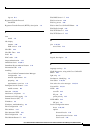E-6
Cisco Unified IP Phone Administration Guide for Cisco Unified Communications Manager 8.6 (SCCP and SIP)
OL-23091-01
Appendix E Basic Phone Administration Steps
Configuring the Phone
d. From the Calling Search Space drop-down list (Directory Number Settings pane of the Directory
Number Configuration window), choose the appropriate calling search space. A calling search space
comprises a collection of partitions that are searched for numbers that are called from this directory
number. The value that you choose applies to all devices that are using this directory number.
e. In the Call Pickup and Call Forward Settings pane of the Directory Number Configuration window,
choose the items (for example, Forward All, Forward Busy Internal) and corresponding destinations
to which calls should be sent.
Example: If you want incoming internal and external calls that receive a busy signal to be forwarded
to the voice mail for this line, check the Voice Mail box next to the “Forward Busy Internal” and
“Forward Busy External” items in the left column of the Call Pickup and Call Forward Settings
pane.
f. In the “Line 1 on Device...” pane of the Directory Number Configuration window, configure the
following fields:
–
Display (Internal Caller ID field)—You can enter the first name and last name of the user of this
device so that this name will be displayed for all internal calls. You can also leave this field
blank to have the system display the phone extension.
–
External Phone Number Mask—Indicate phone number (or mask) that is used to send Caller ID
information when a call is placed from this line.
You can enter a maximum of 24 number and “X” characters. The Xs represent the directory
number and must appear at the end of the pattern.
Example: Using the john doe extension in the example above, if you specify a mask of
408902XXXX, an external call from extension 6640 displays a caller ID number of
4089026640.
Note This setting applies only to the current device unless you check the check box at right
(Update Shared Device Settings) and click the Propagate Selected button. The check
box at right displays only if other devices share this directory number.
g. Click Save.
h. Click Associate End Users at the bottom of the window to associate a user to the line being
configured. Use the Find button in conjunction with the Search fields to locate the user, then check
the box next to the user’s name, and then click Add Selected. The user’s name and user ID should
now appear in the “Users Associated With Line” pane of the Directory Number Configuration
window.
i. Click Save. The user is now associated with Line 1 on the phone.
j. If the phone has a second line, configure Line 2.
k. Associate the user with the device:
–
Choose User Management > End User.
–
Use the search boxes and the Find button to locate the user you have added (for example, doe
for the last name).
–
Click on the user ID (for example, johndoe). The End User Configuration window appears.
–
Click Device Associations.
–
Use the Search fields and the Find button to locate the device with which you want to associate
to the user.