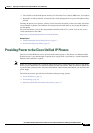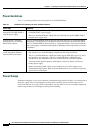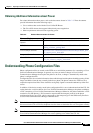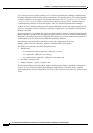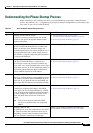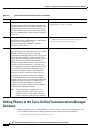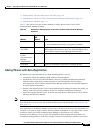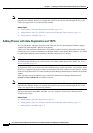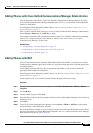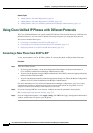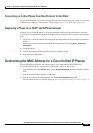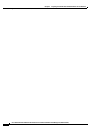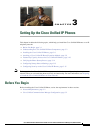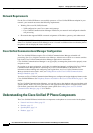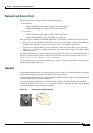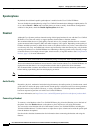2-11
Cisco Unified IP Phone Administration Guide for Cisco Unified Communications Manager 8.6 (SCCP and SIP)
OL-23091-01
Chapter 2 Preparing to Install the Cisco Unified IP Phones on Your Network
Adding Phones to the Cisco Unified Communications Manager Database
Adding Phones with Cisco Unified Communications Manager Administration
You can add phones individually to the Cisco Unified Communications Manager database by using
Cisco
Unified Communications Manager Administration. To do so, you first need to obtain the MAC
address for each phone.
For information about determining a MAC address, see Determining the MAC Address for a Cisco
Unified IP Phones, page 2-13.
After you have collected MAC addresses, in Cisco Unified Communications Manager Administration,
choose Device > Phone and click Add New to begin.
For complete instructions and conceptual information about Cisco Unified Communications Manager,
refer to Cisco Unified
Communications Manager Administration Guide and to Cisco Unified
Communications Manager System Guide.
Related Topics
• Adding Phones with Auto-Registration, page 2-9
• Adding Phones with Auto-Registration and TAPS, page 2-10
• Adding Phones with BAT, page 2-11
Adding Phones with BAT
Cisco Unified Communications Manager Bulk Administration Tool (BAT), a standard Cisco Unified
Communications Manager application, enables you to perform batch operations, including registration,
on multiple phones.
To add phones by using BAT only (not in conjunction with TAPS), you first need to obtain the
appropriate MAC address for each phone.
For information about determining a MAC address, see the Determining the MAC Address for a Cisco
Unified IP Phones, page 2-13.
To add a phone to the Cisco Unified Communications Manager, follow these steps:
Procedure
Step 1 From Cisco Unified Communications Manager, choose Bulk Administration > Phones > Phone
Template.
Step 2 Click Add New.
Step 3 Choose a Phone Type and click Next.
Step 4 Enter the details of phone specific parameters like Device Pool, Phone Button Template, Device Security
Profile and so on.
Step 5 Click Save.
Step 6 From Cisco Unified Communications Manager, choose Device > Phone > Add New to add a phone
using an already created BAT phone template.
For more information on BAT, see Cisco Unified Communications Manager Bulk Administration Guide.
For more information on creating BAT Phone Templates, see Cisco Unified Communications Manager
Bulk Administration Guide,
Phone Template.