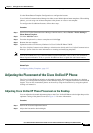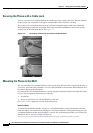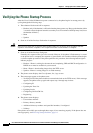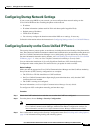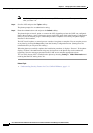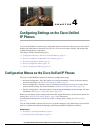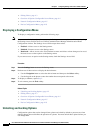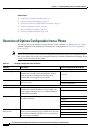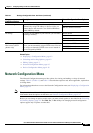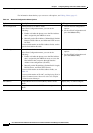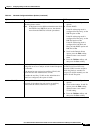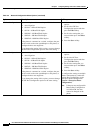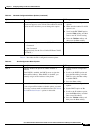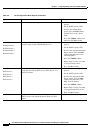4-3
Cisco Unified IP Phone Administration Guide for Cisco Unified Communications Manager 8.6 (SCCP and SIP)
OL-23091-01
Chapter 4 Configuring Settings on the Cisco Unified IP Phones
Configuration Menus on the Cisco Unified IP Phones
When options are inaccessible for modification, a locked padlock icon appears on the configuration
menus. When options are unlocked and accessible for modification, an unlocked padlock icon
appears on these menus.
To unlock or lock options, press **#. This action either locks or unlocks the options, depending on the
previous state.
Note If a Settings Menu password has been provisioned, SIP Phones present an “Enter password” prompt after
you enter **#.
Make sure to lock options after you have made your changes.
Caution Do not press **# to unlock options and then immediately press **# again to lock options. The phone
interprets this sequence as **#**, which resets the phone. To lock options after unlocking them, wait at
least 10 seconds before you press **# again.
Related Topics
• Displaying a Configuration Menu, page 4-2
• Editing Values, page 4-3
• Overview of Options Configurable from a Phone, page 4-4
• Network Configuration Menu, page 4-5
• Device Configuration Menu, page 4-18
Editing Values
When you edit the value of an option setting, follow these guidelines:
• Use the keys on the keypad to enter numbers and letters.
• To enter letters by using the keypad, use a corresponding number key. Press the key one or more
times to display a particular letter. For example, press the 2 key once for “a,” twice quickly for “b,”
and three times quickly for “c.” After you pause, the cursor automatically advances to allow you to
enter the next letter.
• To enter a period (for example, in an IP address under IPv4 Configurations), press the . (period)
softkey or press * on the keypad.
• To enter a colon (for example, in an IP address under IPv6 Configurations), press the : (colon)
softkey or press * on the keypad.
• Press the << softkey if you make a mistake. This softkey deletes the character to the left of the
cursor.
• Press the Cancel softkey before pressing the Save softkey to discard any changes that you have
made.
Note The Cisco Unified IP Phone provides several methods that you can use to reset or restore option settings,
if necessary. For more information, see Resetting or Restoring the Cisco Unified IP Phones, page 9-13.