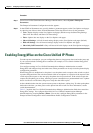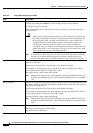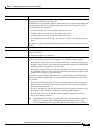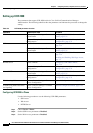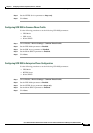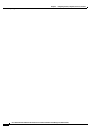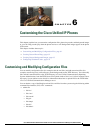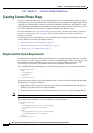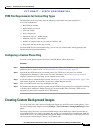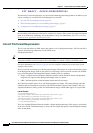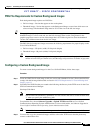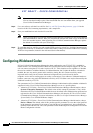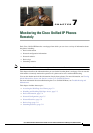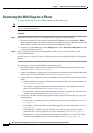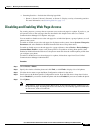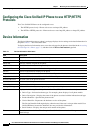EFT DRAFT – CISCO CONFIDENTIAL
6-3
Cisco Unified IP Phone Administration Guide for Cisco Unified Communications Manager 8.6 (SCCP and SIP)
OL-23091-01
Chapter 6 Customizing the Cisco Unified IP Phones
Creating Custom Background Images
PCM File Requirements for Custom Ring Types
The PCM files for the rings must meet the following requirements for proper playback on
Cisco
Unified IP Phones:
• Raw PCM (no header)
• 8000 samples per second
• 8 bits per sample
• uLaw compression
• Maximum ring size—16080 samples
• Minimum ring size—240 samples
• Number of samples in the ring is evenly divisible by 240.
• Ring starts and ends at the zero crossing.
To create PCM files for custom phone rings, you can use any standard audio editing packages that
support these file format requirements.
Configuring a Custom Phone Ring
To create custom phone rings for the Cisco Unified IP Phone, follow these steps:
Procedure
Step 1 Create a PCM file for each custom ring (one ring per file). Ensure the PCM files comply with the format
guidelines that are listed in
PCM File Requirements for Custom Ring Types, page 6-3.
Step 2 Upload the new PCM files that you created to the Cisco TFTP server for each Cisco Unified
Communications Manager in your cluster. For more information, see
Software Upgrades in Cisco
Unified Communications Operating System Administration Guide.
Step 3 Use an text editor to edit the Ringlist.xml file. See Ringlist.xml File Format Requirements, page 6-2 for
information about how to format this file and for a sample Ringlist.xml file.
Step 4 Save your modifications and close the Ringlist.xml file.
Step 5 To cache the new Ringlist.xml file, stop and start the TFTP service by using Cisco Unified Serviceability
or disable and re-enable the “Enable Caching of Constant and Bin Files at Startup” TFTP service
parameter (located in the Advanced Service Parameters).
Creating Custom Background Images
You can provide users with a choice of background images for the LCD screen on their phones. Users
can select a background image by choosing Settings
> User Preferences > Background Images on the
phone.
The image choices that users see come from PNG images and an XML file (called List.xml) that are
stored on the TFTP server used by the phone. By storing your own PNG files and editing the XML file
on the TFTP server, you can designate the background images from which users can choose. In this way,
you can provide custom images, such as your company logo.