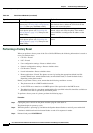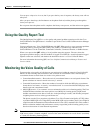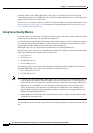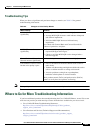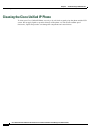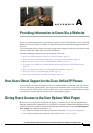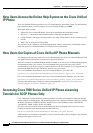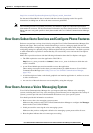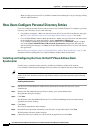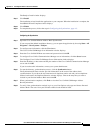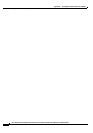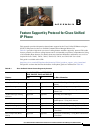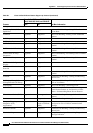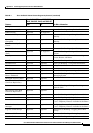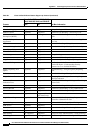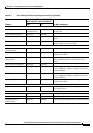A-4
Cisco Unified IP Phone Administration Guide for Cisco Unified Communications Manager 8.6 (SCCP and SIP)
OL-23091-01
Appendix A Providing Information to Users Via a Website
How Users Configure Personal Directory Entries
Make sure that you have used Cisco Unified Communications Manager to set up a message waiting
indicator (MWI) method.
How Users Configure Personal Directory Entries
Users can configure personal directory entries on the Cisco Unified IP Phone. To configure a personal
directory, users must have access to the following:
• User Options web pages—Make sure that users know how to access their User Options web pages.
See
How Users Subscribe to Services and Configure Phone Features, page A-3 for details.
• Cisco Unified IP Phone Address Book Synchronizer—Make sure to provide users with the installer
for this application. To obtain the installer, choose Application > Plugins from
Cisco
Unified Communications Manager Administration and click Download, which is located
next to the Cisco Unified IP Phone Address Book Synchronizer plugin name. When the file
download dialog box displays, click Save. Send the TabSyncInstall.exe file to all users who require
this application.
See Installing and Configuring the Cisco Unified IP Phone Address Book Synchronizer, page A-4 for
information about installing the Cisco Unified IP Phone Address Book Synchronizer.
Installing and Configuring the Cisco Unified IP Phone Address Book
Synchronizer
Use this tool to synchronize data stored in your Microsoft Windows address book with the
Cisco
Unified Communications Manager directory and the User Options Personal Address Book.
Tip To successfully synchronize the Windows address book with the Personal Address Book, all Windows
address book users should be entered in the Windows address book before performing the following
procedures.
Installing the Synchronizer
Step 1 Get the Cisco Unified IP Phone Address Book Synchronizer installer file from your system
administrator.
Step 2 Double-click the TabSyncInstall.exe file provided by your system administrator.
The publisher dialog box displays.
Step 3 Click Run.
The Welcome to the InstallShield Wizard for Cisco Unified CallManager Personal Address Book
Synchronizer window displays.
Step 4 Click Next.
The License Agreement window displays.
Step 5 Read the license agreement information, and click the I Accept radio button. Click Next.
The Destination Location window displays.
Step 6 Choose the directory in which you want to install the application and click Next.