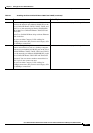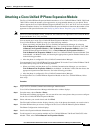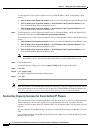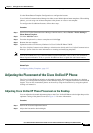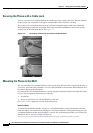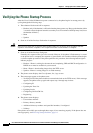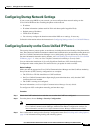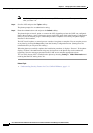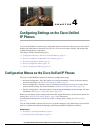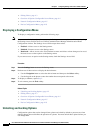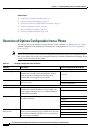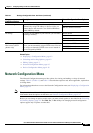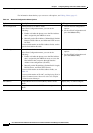3-15
Cisco Unified IP Phone Administration Guide for Cisco Unified Communications Manager 8.6 (SCCP and SIP)
OL-23091-01
Chapter 3 Setting Up the Cisco Unified IP Phones
Configuring Startup Network Settings
Configuring Startup Network Settings
If you are not using DHCP in your network, you must configure these network settings on the
Cisco
Unified IP Phone after installing the phone on the network:
• IP address
• IP subnet information (subnet mask for IPv4 and subnet prefix length for IPv6)
• Default gateway IP address
• TFTP server IP address
• You also may configure the domain name and the DNS server settings, if necessary.
Collect this information and see the instructions in Configuring Settings on the Cisco Unified IP Phones.
Configuring Security on the Cisco Unified IP Phones
The security features protect against several threats, including threats to the identity of the phone and to
data. These features establish and maintain authenticated communication streams between the phone and
the Cisco
Unified Communications Manager server, and digitally sign files before they are delivered.
For more information about the security features, see Understanding Security Features for Cisco Unified
IP Phones, page 1-11. Also, see Cisco Unified Communications Manager Security Guide.
You can initiate the installation of a Locally Significant Certificate (LSC) from the Security
Configuration menu on the phone. This menu also lets you update or remove an LSC.
Before You Begin
Make sure that the appropriate Cisco Unified Communications Manager and the Certificate Authority
Proxy Function (CAPF) security configurations are complete:
• The CTL file or ITL file should have a CAPF certificate.
• On Cisco Unified Communications Operating System Administration, verify that the CAPF
certificate has been installed.
• The CAPF is running and configured.
For more information, see Cisco Unified Communications Manager Security Guide.
To configure an LSC on the phone manually, perform these steps:
Procedure
Step 1 Obtain the CAPF authentication code that was set when the CAPF was configured.
Step 2 From the phone, choose Settings > Security Configuration.
Note You can control access to the Settings Menu by using the Settings Access field in the
Cisco
Unified Communications Manager Administration Phone Configuration window. For
more information, see the Cisco Unified Communications Manager Administration Guide.
Step 3 Press **# to unlock settings on the Security Configuration menu. See Unlocking and Locking Options,
page 4-2 for information using locking and unlocking options.