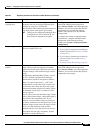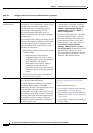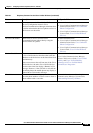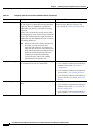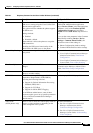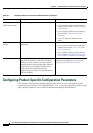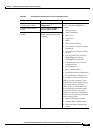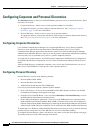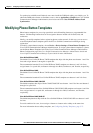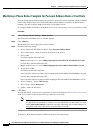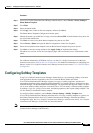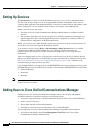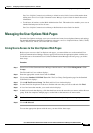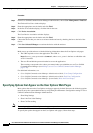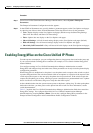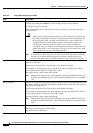5-25
Cisco Unified IP Phone Administration Guide for Cisco Unified Communications Manager 8.6 (SCCP and SIP)
OL-23091-01
Chapter 5 Configuring Features, Templates, Services, and Users
Modifying Phone Button Templates
To synchronize with Microsoft Outlook, users must install the TABSynch utility, provided by you. To
obtain the TABSynch software to distribute to users, choose Application > Plugins from Cisco
Unified
Communications Manager Administration, then locate and click Cisco IP Phone Address Book
Synchronizer.
Modifying Phone Button Templates
Phone button templates let you assign speed dials and call-handling features to programmable line
buttons. Call-handling features that can be assigned to buttons include call forward, hold, and
conference.
Ideally, you modify templates before registering phones on the network. In this way, you can access
customized phone button template options from Cisco
Unified Communications Manager during
registration.
To modify a phone button template, choose Device > Device Settings > Phone Button Template from
Cisco
Unified Communications Manager Administration. To assign a phone button template to a phone,
use the Phone Button Template field in the Cisco
Unified Communications Manager Administration
Phone Configuration page. See Cisco Unified
Communications Manager Administration Guide and
Cisco Unified Communications Manager System Guide for more information.
Cisco Unified IP Phone 7962G
The default Cisco Unified IP Phone 7962G template that ships with the phone uses buttons 1 and 2 for
lines and assigns buttons 3 through 6 as speed dial.
The recommended standard Cisco Unified IP Phone 7962G template uses buttons 1 and 2 for lines,
assigns button 3 as speed dial, and buttons 4 through 6 as Hold, Conference, and Transfer, respectively.
Cisco Unified IP Phone 7942G
The default Cisco Unified IP Phone 7942G template that ships with the phone uses buttons 1 and 2 for
lines.
The recommended standard Cisco Unified IP Phone 7942G template uses buttons 1 and 2 for lines.
Cisco Unified IP Phone 7961G /7961G-GE
The default template that ships with the 7961G/7961G-GE uses buttons 1 and 2 for lines and buttons 3
through 8 as speed dial.
The recommended standard Cisco Unified IP Phone 7961G/7961G-GE template uses buttons 1 and 2 for
lines, assigns button 3 as speed dial, and buttons 4 through
6 as Hold, Conference, and Transfer,
respectively.
Cisco Unified IP Phone 7941G/7941G-GE
The default template that ships with the Cisco Unified IP Phone 7941G/7941G-GE uses buttons 1 and 2
for lines.
To avoid confusion for users, do not assign a feature to a button and a softkey at the same time.
For more information about softkey templates, see Configuring Softkey Templates, page 5-27.