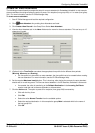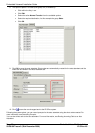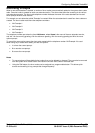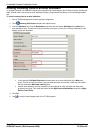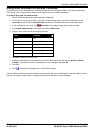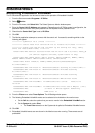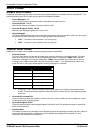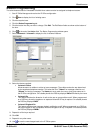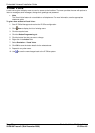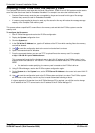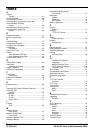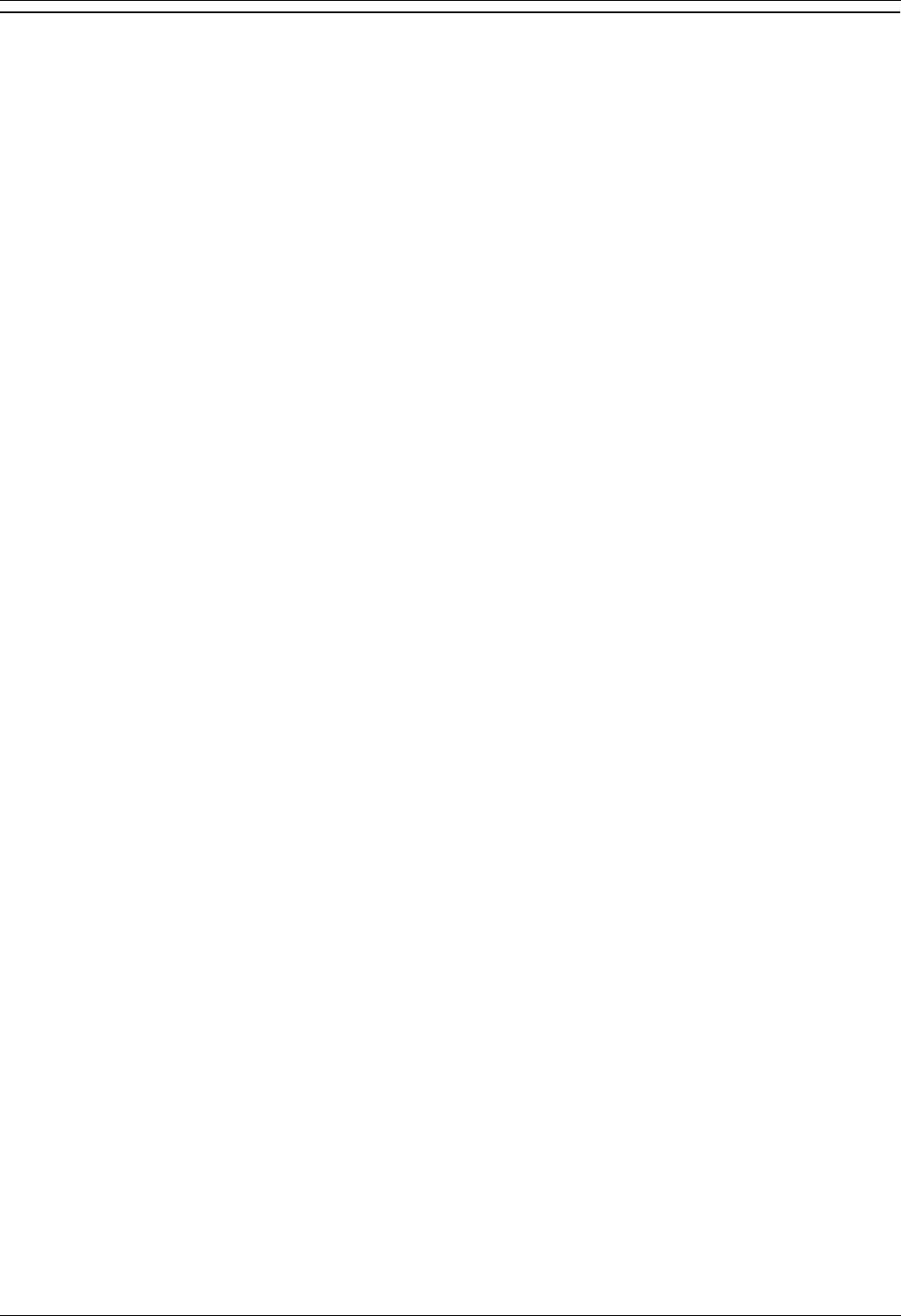
Miscellaneous
Embedded VoiceMail Installation Page 37
IP Office 4.0 50-601067 Issue 5 (20th December 2006)
Backing Up and Restoring Messages
The messages on the memory card used for Embedded VoiceMail can be backed up and restored. Note however
that restore is a complete restore, overwriting the current mailbox messages and greetings. It is not possible to
backup and restore selected mailboxes, messages and/or greetings.
Backup and restore requires a PC with a memory card reader able to show the card as an additional removable
drive.
Warning
You must always switch off the IP Office before you insert or remove a memory card.
To backup messages, greetings and prompts:
1. Remove the memory card from the IP Office control unit and if necessary from its PCMCIA carrier.
2. Following the memory card reader manufacturer's instructions, insert the memory card into the memory
card reader.
3. Open the additional removable drive available on the PC. The Embedded VoiceMail prompts and
messages are stored in the lvmail folder as a numbered sequence of files.
4. Copy the files in the lvmail folder to a folder on the PC's other drives.
5. Again following the memory card reader manufacturer's instructions, remove the memory card from the
memory card reader. With USB memory card readers, use the Windows Unplug or Eject Hardware wizard.
6. Reinstall the memory card into the IP Office control unit.
To restore messages, greetings and prompts:
Only perform this procedure if absolutely necessary. It will overwrite all existing mailbox messages and greetings.
Note also that this procedure requires the IP Office system to be fully rebooted.
1. On the PC, located the backup copy of the lvmail folder.
2. Remove the memory card from the IP Office control unit and if necessary from its PCMCIA carrier.
3. Following the memory card reader manufacturer's instructions, insert the memory card into the memory
card reader.
4. Open the additional removable drive available on the PC and open the lvmail folder.
5. Delete the contents of the lvmail folder on the memory card and replace with the contents of the lvmail
folder from the PC.
6. Again following the memory card reader manufacturer's instructions, remove the memory card from the
memory card reader. With USB memory card readers, use the Windows Unplug or Eject Hardware wizard.
7. Reinstall the memory card into the IP Office control unit.
8. Remove and then reapply power to the IP Office control unit to ensure a full reboot.