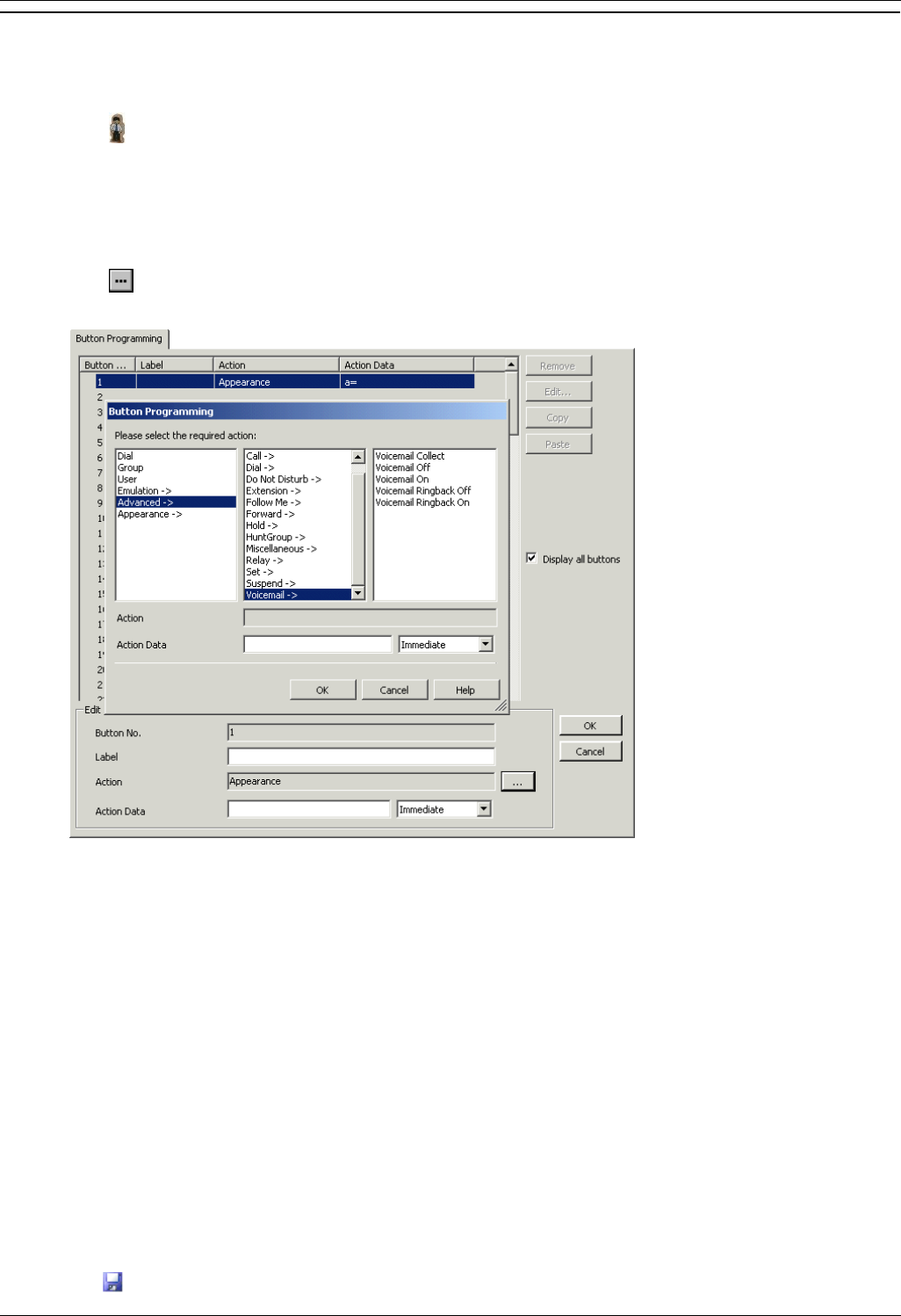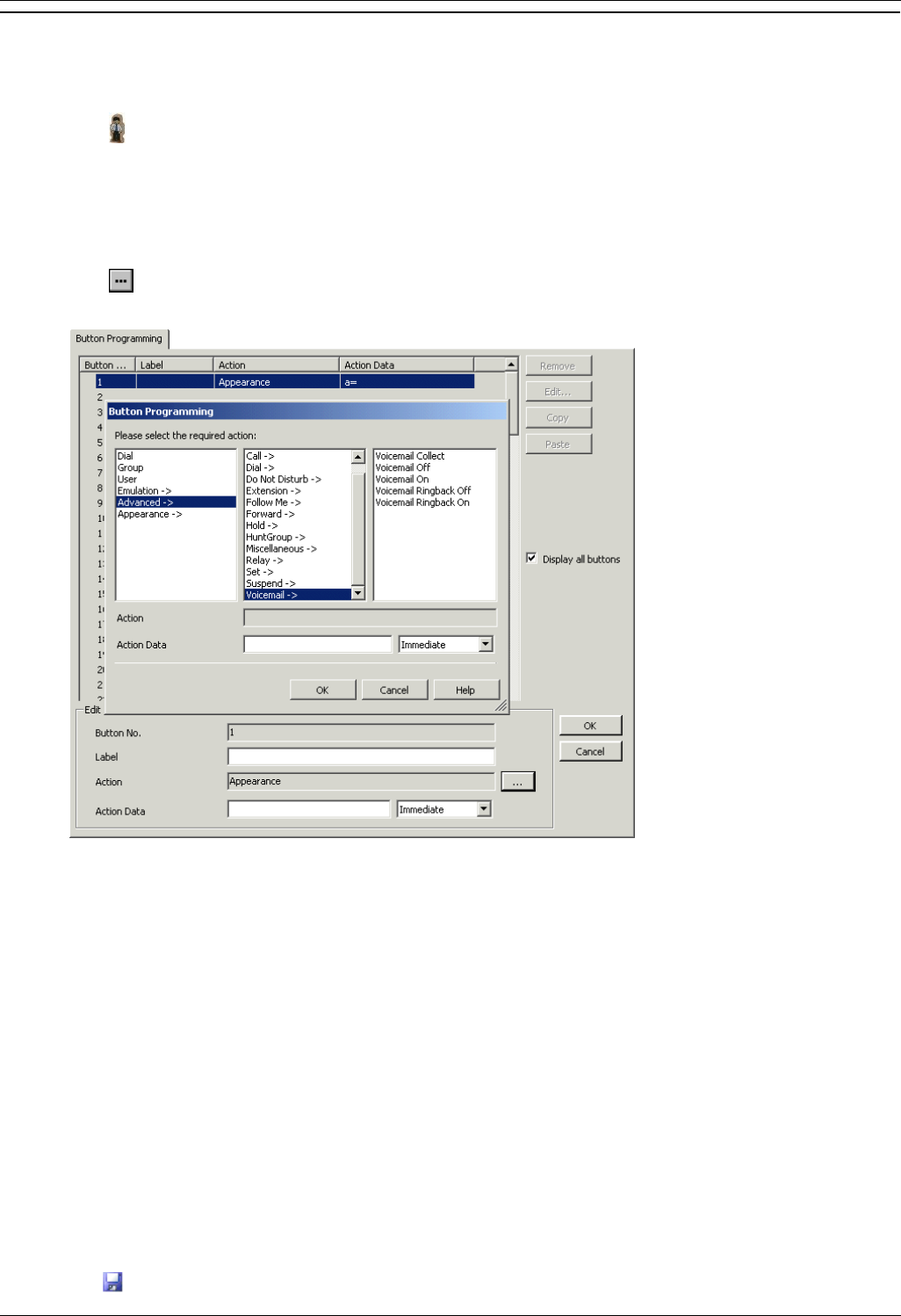
Miscellaneous
Embedded VoiceMail Installation Page 35
IP Office 4.0 50-601067 Issue 5 (20th December 2006)
Button Programming
The same features used for Embedded VoiceMail short codes can also be assigned to telephone buttons.
1. Start IP Office Manager and receive the IP Office configuration.
2. Click User to display the list of existing users.
3. Click the required user.
4. Click the Button Programming tab.
5. Click the button line that you want to change. Click Edit. The Edit Button fields are shown at the bottom of
the form.
6. Click at the end of the Action field. The Button Programming window opens.
7. Select Advanced > Voicemail to display the list of voicemail features.
8. Select the feature required:
Voicemail Collect
Allows access to a mailbox to collect or leave messages. The mailbox and action are determined
by the associated telephone number. This takes the form "?Name" for message collection and
"#Name" for leaving a message. The Name part must match the user or hunt group name set in
the IP Office configuration. On suitable phones the DSS key displays VMCol followed by the name.
Voicemail On
This feature switches the diversion of calls to the user or group mailbox on/off. When programmed
on a DSS key, the action toggles so no separate Voicemail Off key is required. On suitable phones
the DSS key displays VMOn.
Voicemail Ringback On
This feature switches new message ringback notification on/off. When programmed on a DSS key,
the action toggles so that no separate Voicemail Ringback Off key is required. On suitable phones
the DSS key displays VMRB+.
9. Repeat for all the keys required.
10. Click OK.
11. Repeat for any other users.
12. Use to save the new changes back to the IP Office system.