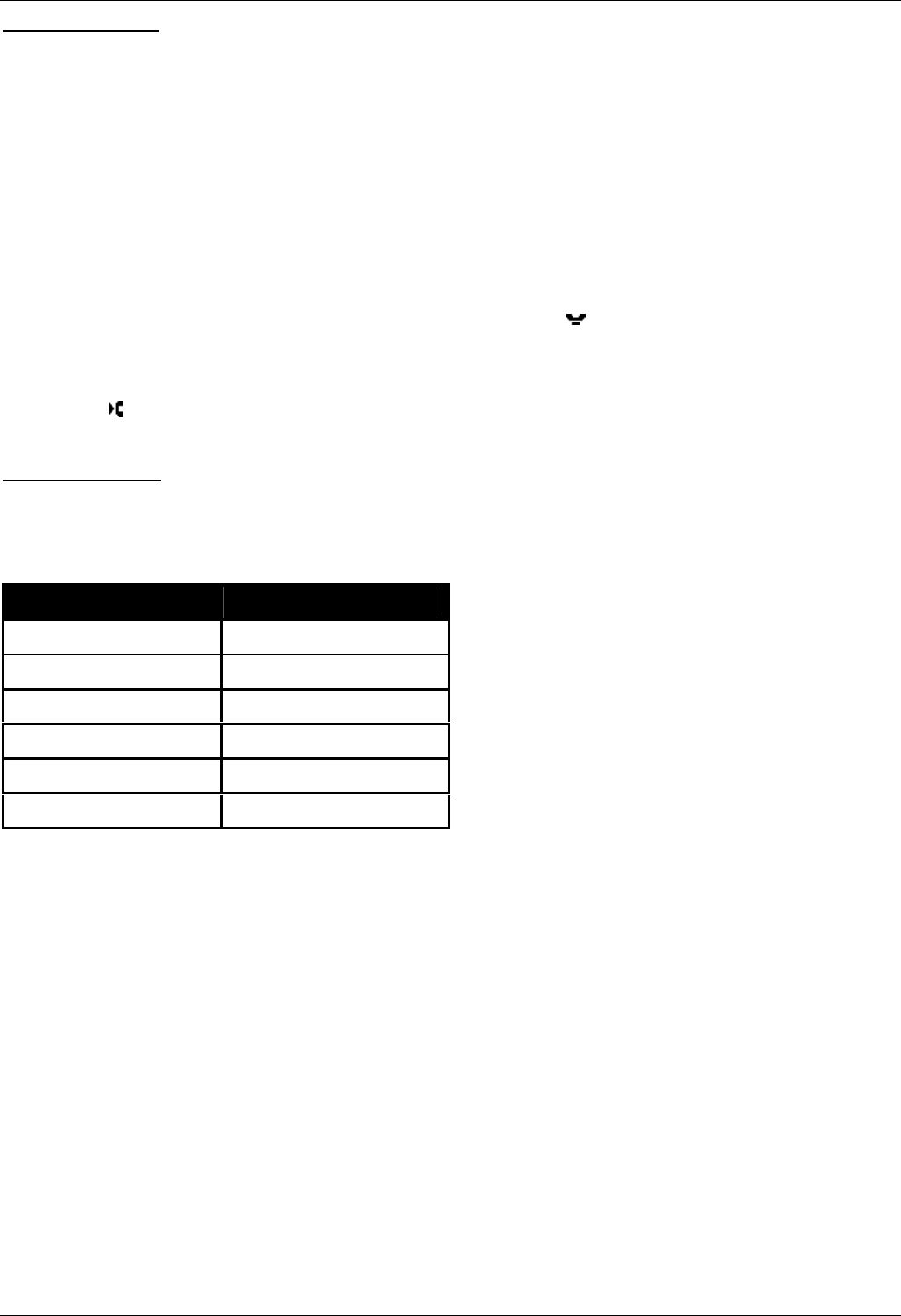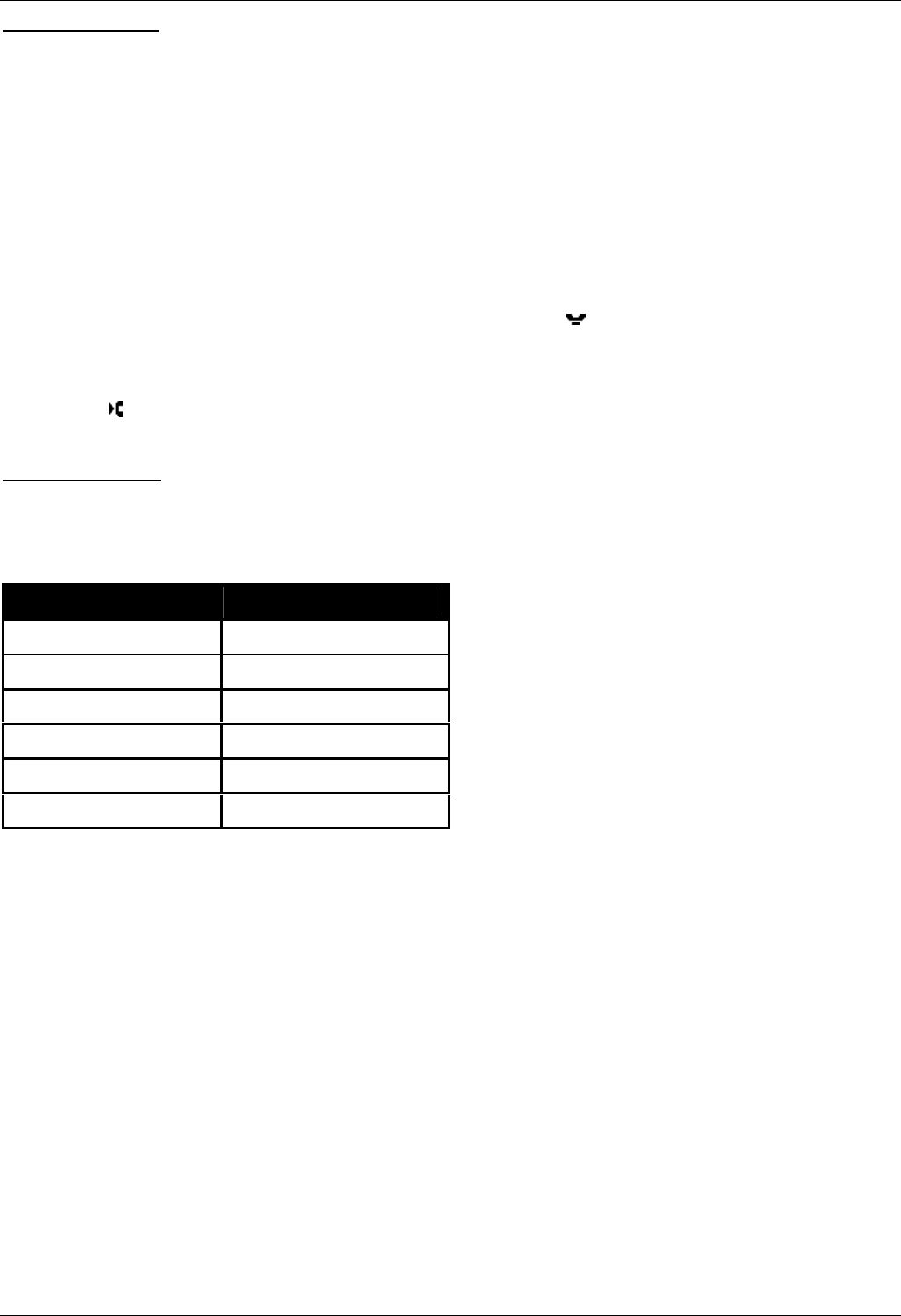
Embedded Voicemail Installation Guide
Page 30 Embedded VoiceMail Installation
50-601067 Issue 5 (20th December 2006) IP Office 4.0
Using SoftConsole
To create an auto attendant speed dial:
1. Click the required BLF Group tab.
2. Right-click the speed dial panel and select New > BLF Group Member. The New BLF Group Member
window opens.
3. In the Name field, enter a name for the Auto Attendant.
4. In the Number field, enter AA:Name where Name matches the name of the auto attendant.
5. Click OK.
To transfer a call using the Speed Dial:
1. During a call that you want to transfer to the auto attendant click Hold to place the call on hold.
2. Click the BLF Group tab.
3. Click the speed dial created for the auto attendant.
4. Click Complete Transfer to transfer the held caller.
Using Short Codes
The Auto Attendant short code feature can be used to connect to a particular auto attendant. The Telephone
Number field takes the form AA: followed by the Auto Attendant service name.
In the example below, dialing *98 would connect the user with the auto attendant named Example.
Field Contains...
Code *98
Feature Auto Attendant
Telephone Number AA:Example
Line Group Id 0
Locale [Leave blank]
Force Account Code [Leave blank]
Once a short code for a particular auto attendant has been created, callers can be transferred.
To transfer a caller:
1. Place the caller on hold.
2. Dial the auto attendant short code.
3. Hang up.