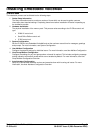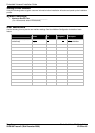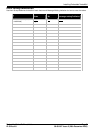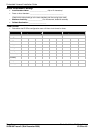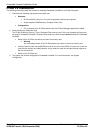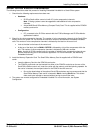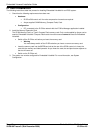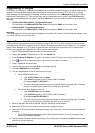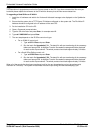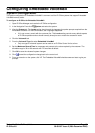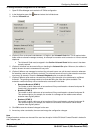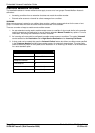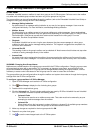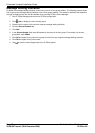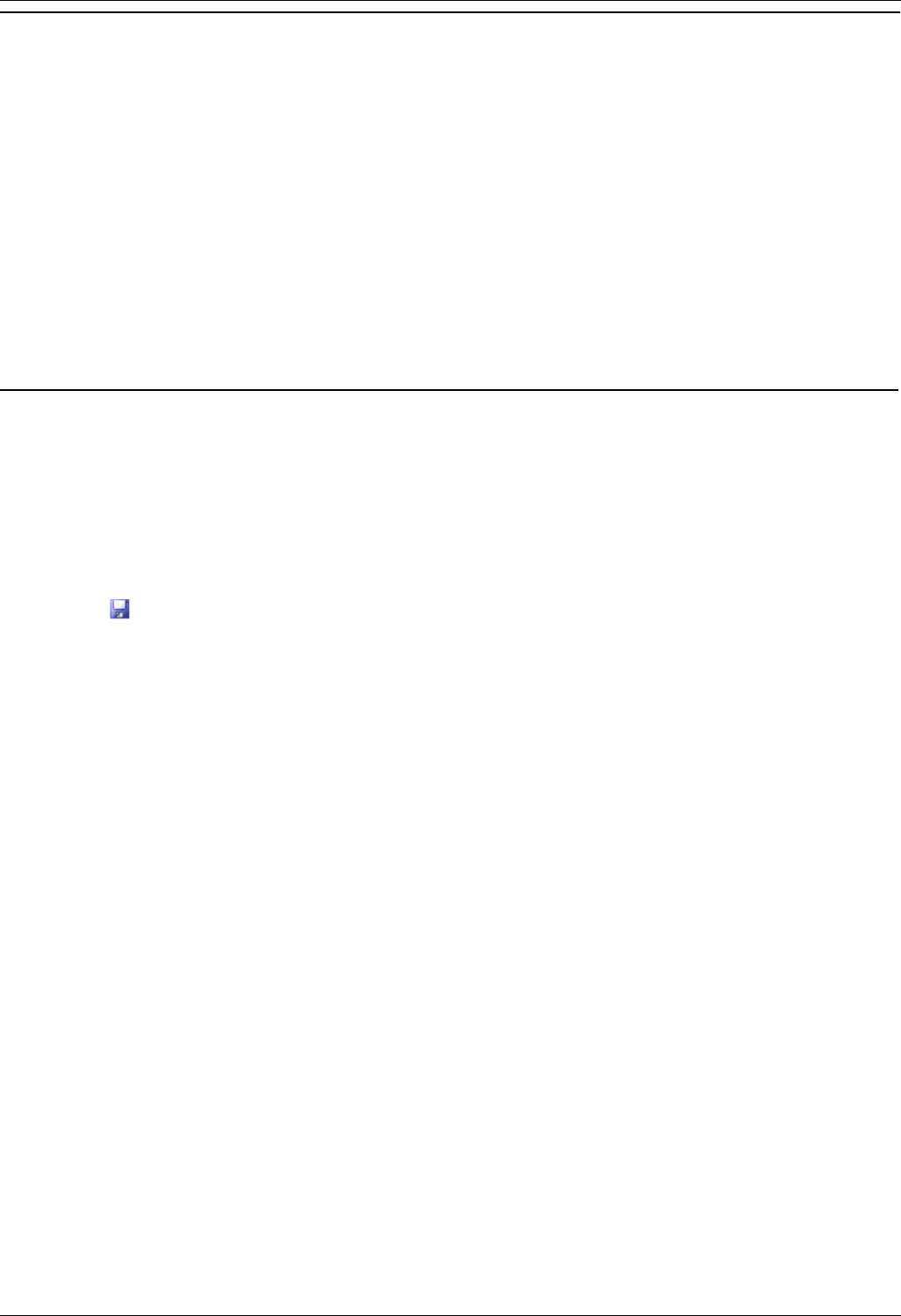
Installing Embedded VoiceMail
Embedded VoiceMail Installation Page 13
IP Office 4.0 50-601067 Issue 5 (20th December 2006)
Upgrading Prompts
For IP Office 3.0 and higher, Embedded VoiceMail memory cards are supplied with the necessary prompt files pre-
installed. Previous releases required that the prompts be initially transferred using TFTP from a PC running IP
Office Manager. All the prompts for Embedded VoiceMail can be found in the LVMSound folder on the IP Office
Administrator Applications CD. There are two sets, one for compressed memory cards in the G723 Files folder,
and one for uncompressed memory cards in the G711 Files folder. Each set contains a folder for each supported
language.
IP Office Small Office Edition - Compressed Prompts
The sub-folders in LVMSound/G723 Files should be copied to LVMAIL on the memory card.
IP Office 406 V2 - Uncompressed Prompts
The sub-folders in LVMSound/G711 Files should be copied to LVMAIL on the memory card.
Important
The upgrade batch file and new prompts are supplied on the Admin CD. Check to see if the files are zipped. If they
are, extract the files onto your hard disk.
Upgrade Prompts Pre 3.0
The instructions to upgrade assume that the files are stored on the CD. If you have extracted the files onto your
hard disk please replace the reference to the CD with the directory that the files were extracted into. This method
uses IP Office Manager as a TFTP server to pass files from the CD drive to the memory card. It requires the IP
Office to have already been upgraded to IP Office 4.0 and to be restarted.
1. Start IP Office Manager and receive the IP Office configuration.
2. Display the System configuration form. Click the System tab.
3. In the File Writer IP Address box, type the IP address of the PC that you are using for the file transfer.
4. Click to send this configuration back to the control unit and allow it to reboot.
5. Open a Command prompt window.
6. Type the CD drive letter and press Enter, for example enter D:
7. Type cd LVMSOUND and press Enter.
8. The next step depends on the IP Office control unit type:
For an IP406 V2 control unit:
1. Type cd G711 Files and press Enter.
2. Type send711 followed by the IP Office's LAN1 IP address,
for example send711 192.168.42.1.
3. The batch file will start transferring all the necessary folders and prompt files. The whole
process of transferring the prompt files can take up to 40 minutes.
For a Small Office Edition control unit:
1. Type cd G723 Files and press Enter.
2. Type send723 followed by the IP Office's LAN1 IP address,
for example send723 192.168.42.1.
3. The batch file will start transferring all the necessary folders and prompt files. The whole
process of transferring the prompt files can take up to 40 minutes.
9. When all the files have been transferred, close the Command prompt window.
10. Restart the IP Office control unit by removing and then reapplying power.
11. When the IP Office has restarted, wait approximately 10 minutes while it scans the new prompts that are
available.
The IP Office Monitor application can be used to show this activity. For more information, see
Monitoring Embedded VoiceMail.
12. Test Embedded VoiceMail operation by dialing *17 at an extension. Embedded VoiceMail should answer
and start to give you prompts.