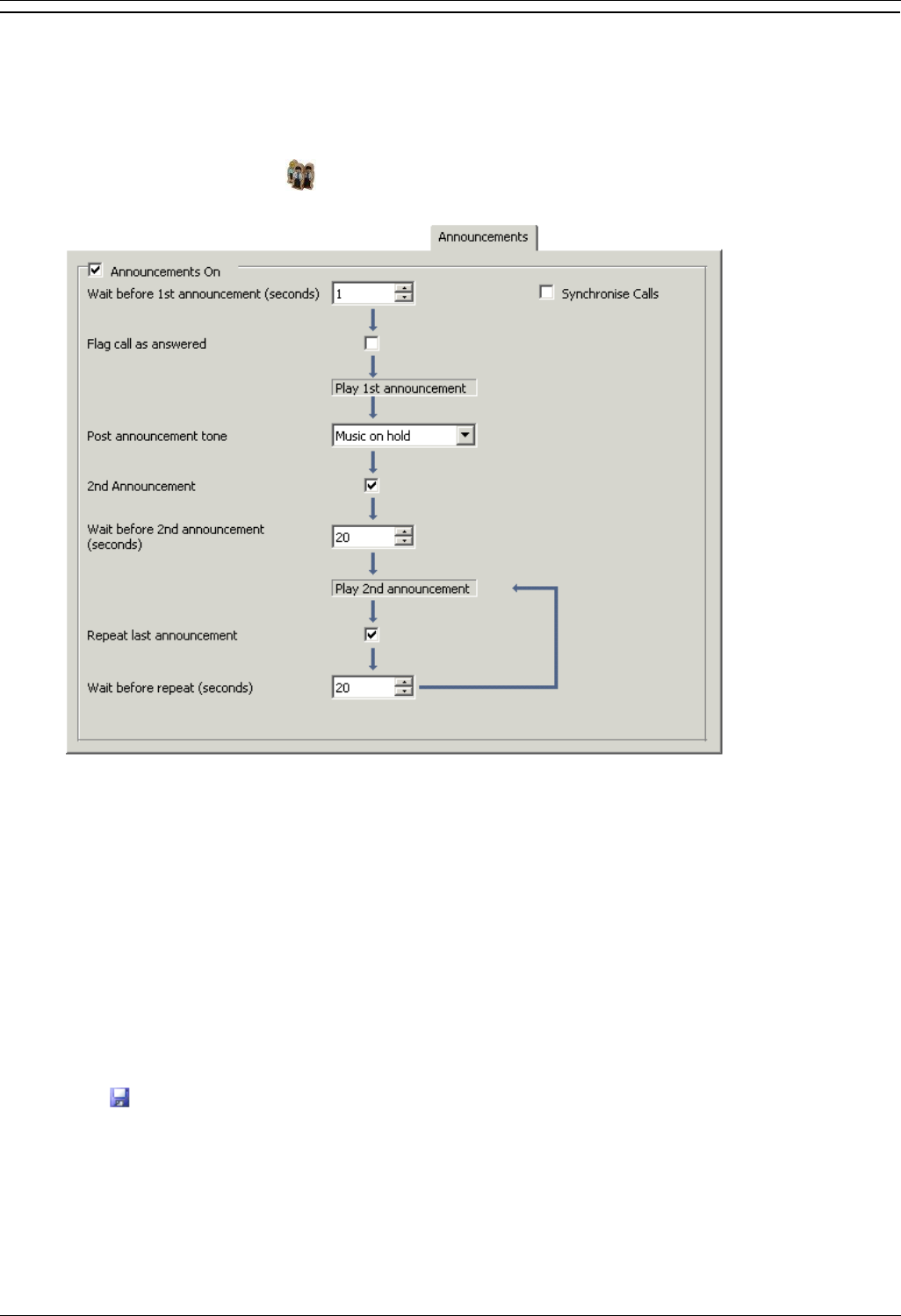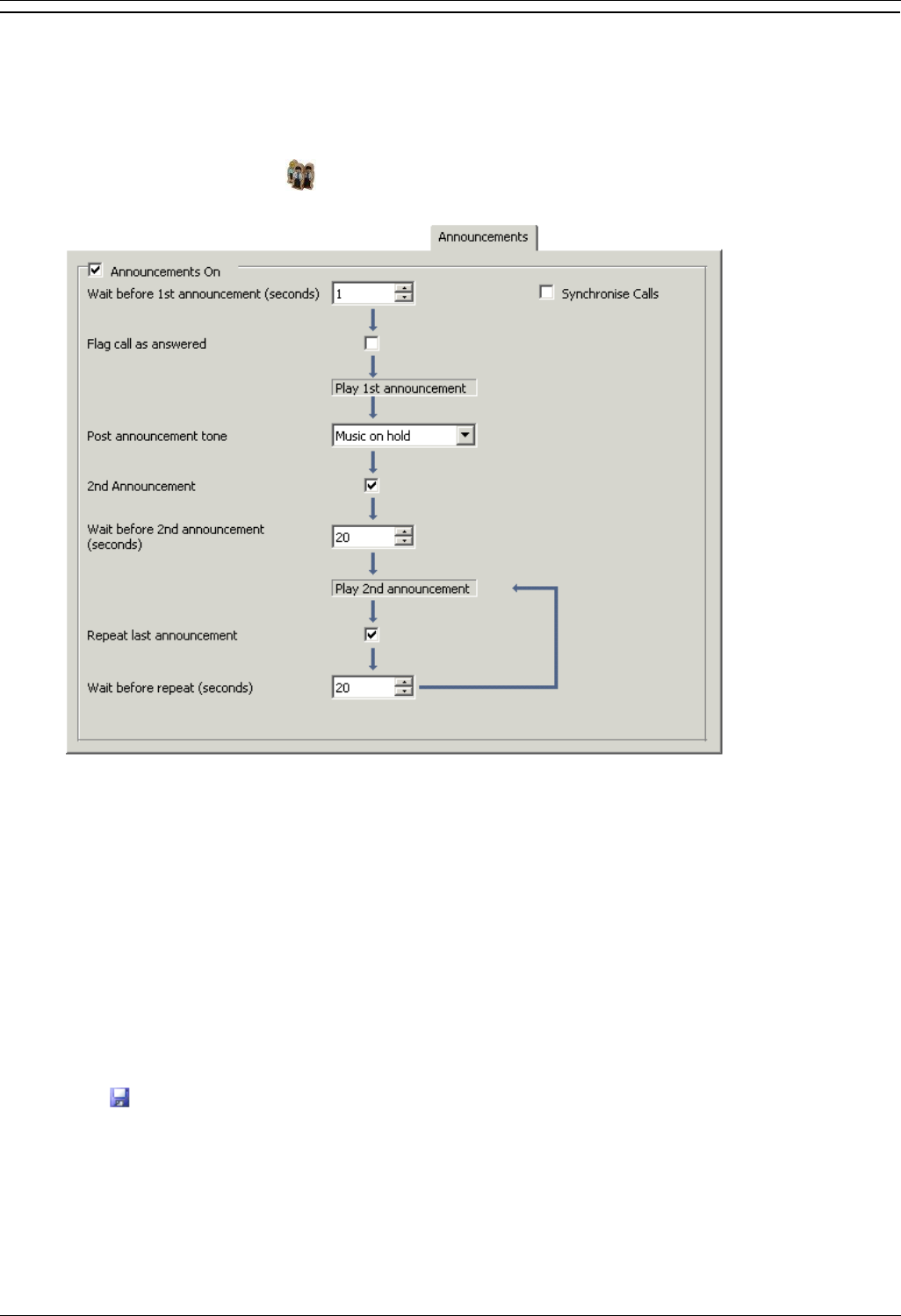
Configuring Embedded VoiceMail
Embedded VoiceMail Installation Page 23
IP Office 4.0 50-601067 Issue 5 (20th December 2006)
Configuring Queue Announcements
When a callers is in a queue, announcements can be played to the queued caller. The announcements are
activated in IP Office Manager. For more information, see the IP Office Manager help.
To configure your announcements:
1. Open IP Office Manager.
2. In the Navigation pane click HuntGroup and select the hunt group.
3. View the Announcements tab.
4. Check Announcements On. Announcements will be played to a caller who is in a queue for the hunt
group.
5. Select the amount of time for the caller to be queues before they hear the first announcement. The Wait
before 1st announcements (seconds) default is 10.
6. Select the Post announcements tone. The options are Ringing, Music on hold or Silence. The default
selection is Music on hold.
7. (Optional) Check 2nd announcement to play another message to the queued caller.
8. (Optional) Select the amount of time between the first and second announcements. The default time is 20
seconds.
9. (Optional) If the second announcement is to be repeatedly played to the caller until their call is answered,
check Repeat last announcement.
10. Click OK to save the changes.
11. Click to merge the configuration back to the IP Office.
There are no default queue announcements. There are two default short codes that enable you to record
announcements. The short codes are:
*91N; - used to record an announcement 1. For example, to record announcement 1 for a hunt group on
extension 300 dial *91300# and follow the instructions to record the new announcement.
*92N; - used to record an announcement 2. For example, to record announcement 2 for a hint group on
extension 300 dial *92300# and follow the instructions to record the announcement.