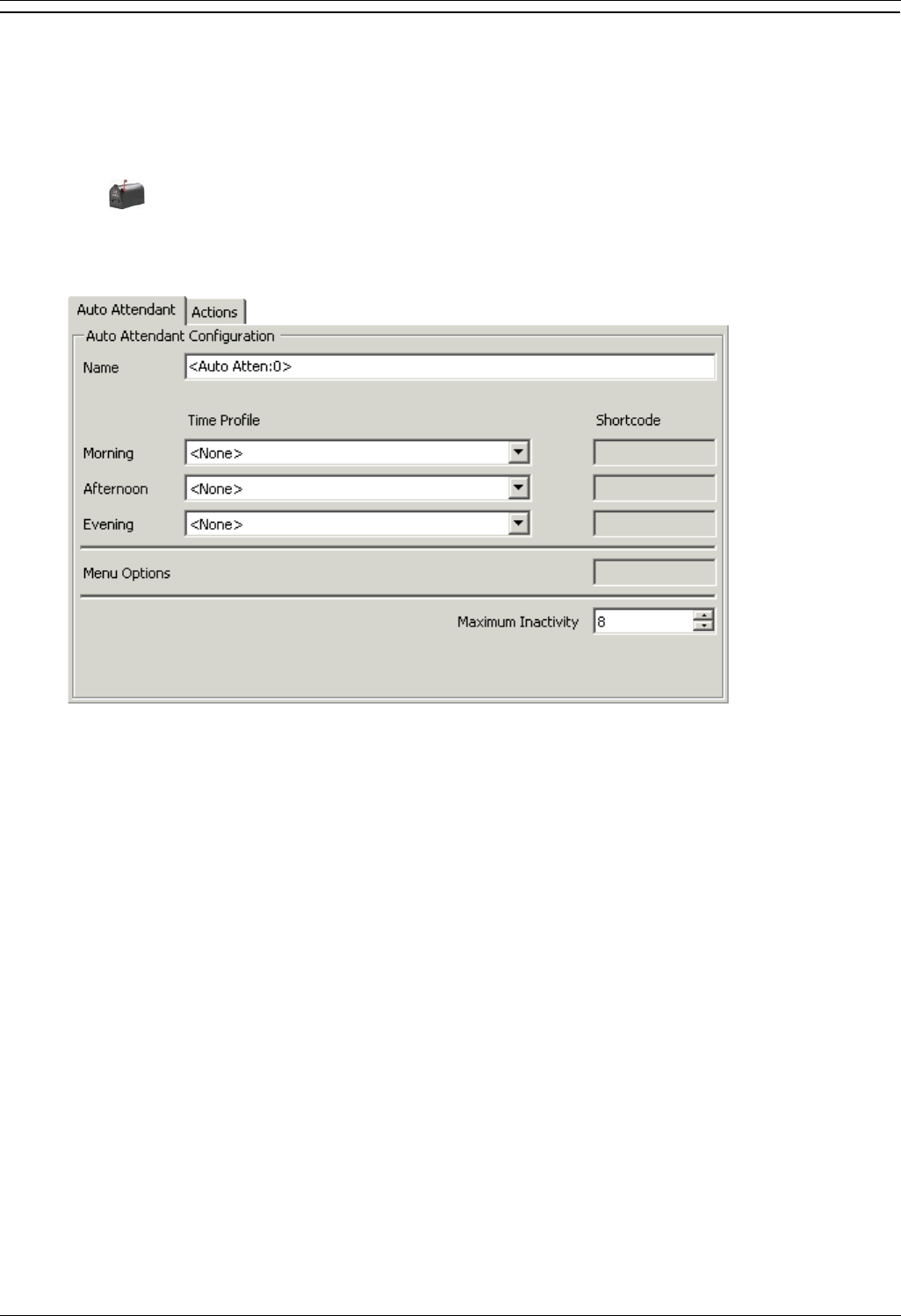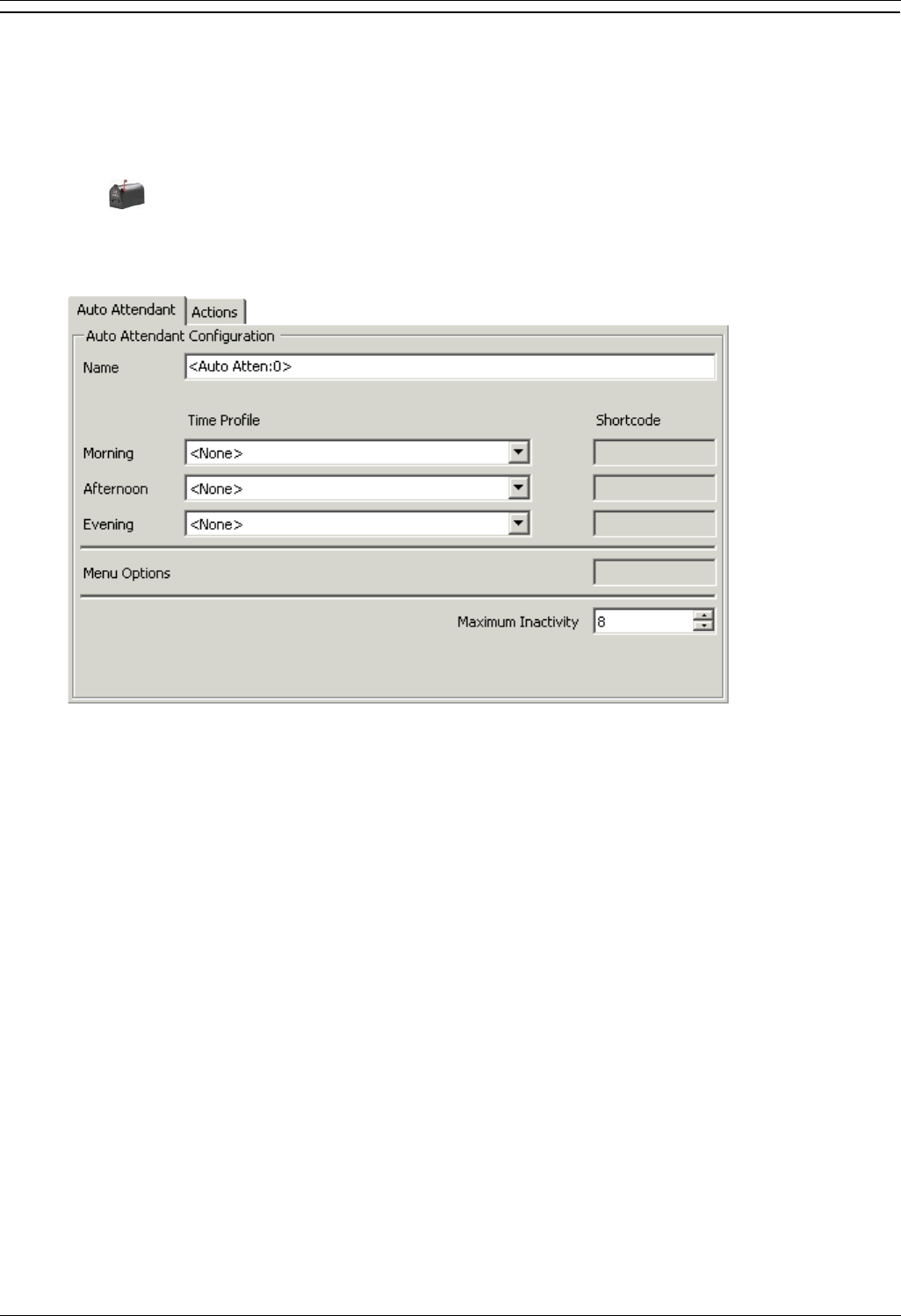
Configuring Embedded VoiceMail
Embedded VoiceMail Installation Page 25
IP Office 4.0 50-601067 Issue 5 (20th December 2006)
Create an Auto Attendant
The following process shows by example the setup for an auto attendant for Embedded VoiceMail. In this example
the auto-attendant should give callers the option to press 0 for reception (hunt group 200) or 1 for sales (hunt group
301). For more information, see the IP Office Manager help.
To create an auto attendant:
1. Start IP Office Manager and load the required configuration.
2. Click Auto Attendant. Any existing Auto Attendants are listed.
3. Click Create a New Record in the Group Pane. Select Auto Attendant.
4. View the Auto Attendant tab. In the Name field enter the name for the auto attendant. This can be up to 15
characters in length.
5. (Optional) In the Time Profile area select the appropriate time profile for the different time periods
(Morning, Afternoon and Evening).
If a time profile is to be used in an auto attendant, the time profile has to be created before creating
the auto attendant. For more information, see the IP Office Manager help.
6. Set the required Maximum Inactivity time. This is how long, after playing the prompts, the auto attendant
should wait for a valid key press. The time can be set between 1 and 20 seconds, the default is 8 seconds.
If exceeded, the caller is transferring to the Fallback Destination in the Incoming Call Route
used to route their call to the auto attendant, or disconnected.
7. Click the Actions tab. The option to press 0 for reception (hunt group 200) is entered by:
Click with the Key 0 row.
Click Edit.
Select the action Normal Transfer from the available options.
Select the required destination. In this example the group Main is selected which is the name of
the hunt group 200.
Click OK.