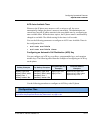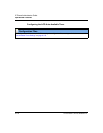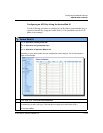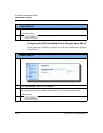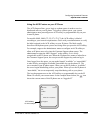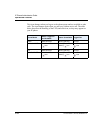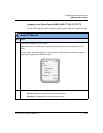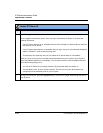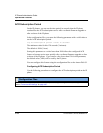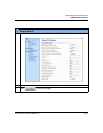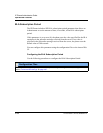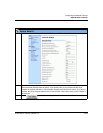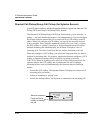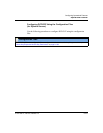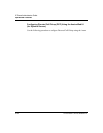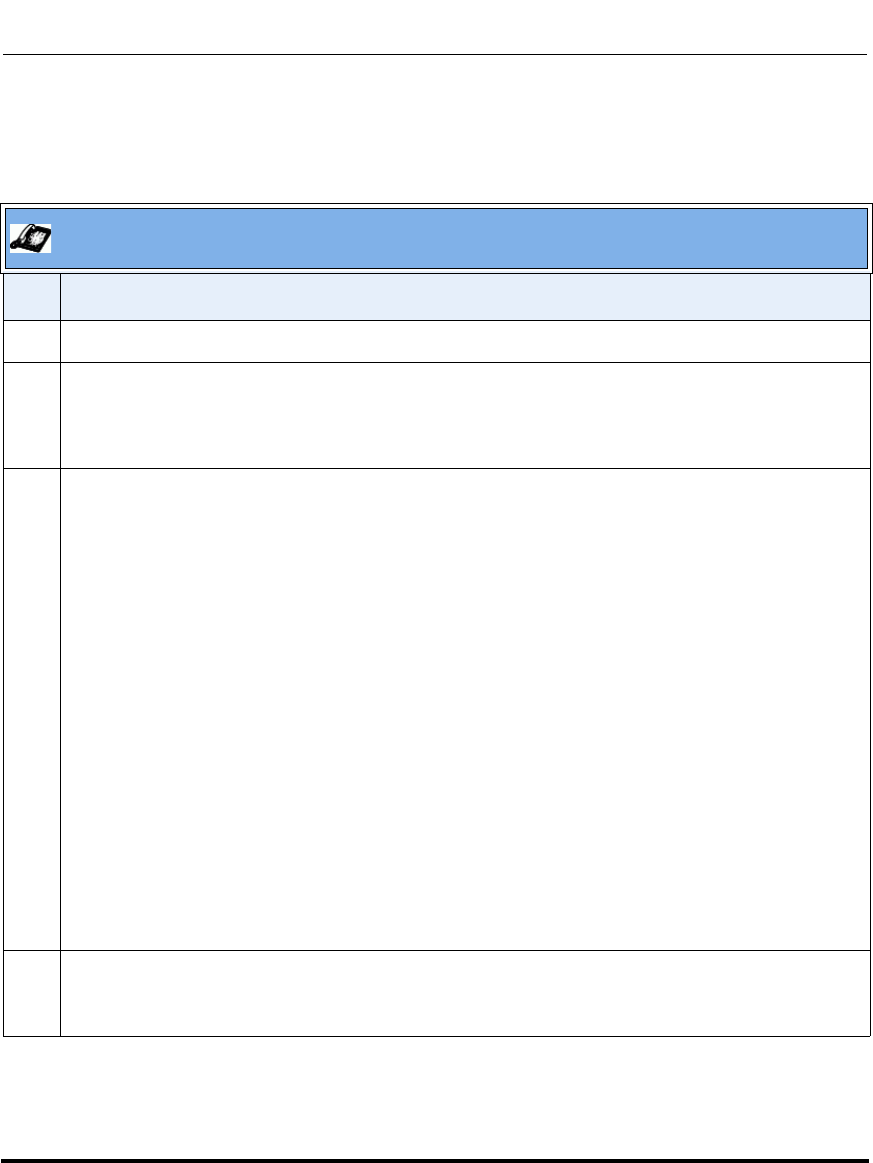
Operational Features
41-001160-01, Rev 00, Release 2.3 5-185
Configuring Operational Features
Logging In To a Phone Queue (53i and 9143i)
Use the following procedure to log into a phone queue from your Aastra IP phone.
Aastra IP Phone UI
Step Action
1 Press the ACD programmable key on your IP phone.
2 To login to the phone queue, use your IP phone keypad to enter the following information:
User ID: The phone number you use to access the queue.
Password: The password you use to access this queue.
3Select Login.
You are logged into the phone queue. Once you log in, examine the IP Phone UI, and note the
following information:
• If your IP phone status is set to “available” then the server will begin to distribute phone calls from
this queue to your IP phone.
• If your IP phone status remains “unavailable” after you log in, then you must manually change the
state to “available” in order to start receiving calls.
• To temporarily stop receiving calls, you can switch the IP phone status to “unavailable.”
While you are on a call (or miss a call that has been distributed to your IP phone), your IP phone
status automatically switches to “unavailable.” Your IP phone remains in the unavailable state until
one of the following things occur:
• You use the IP Phone UI to manually switch the IP phone state back to available, or
• The availability “timer” for your IP phone expires. This only occurs if your administrator has
configured an auto-availability timer on your IP phone.
4 To Log out of the queue, select Logout.
The server no longer distributes phone calls to your IP phone.